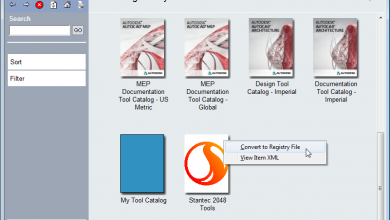It has become a goal of mine lately to look for underused functionality in AutoCAD in order to share them with all of you.
For today’s tip, I wanted to highlight some viewport specific property controls. Many users know and use the viewport layer freezing abilities within AutoCAD, but I’ve seen very few take advantage of some of the other options available to us with AutoCAD viewport overrides. (And you can also check out my full step-by-step video of these options at the end of this article, too!)
Open up the Layer Properties Manager and take a look at the options available. In addition to being able to freeze a specific layer in a chosen viewport, we can also modify the color, thickness, linetype, transparency, or even plot style of the layer within a viewport.
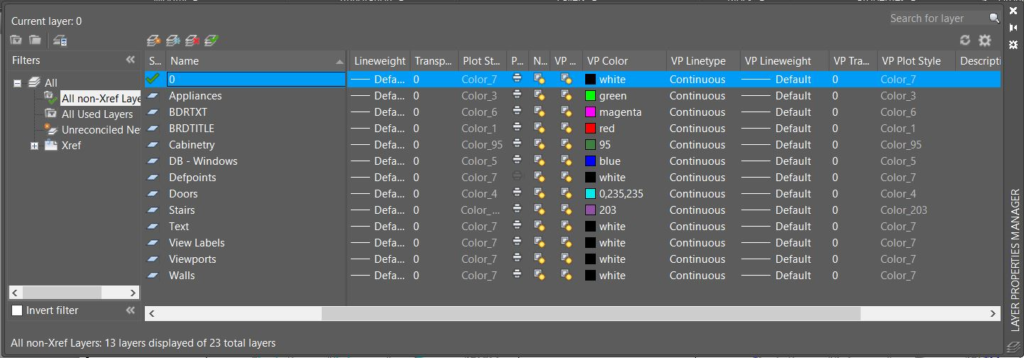
Let’s walk through how we can use viewport layer controls to adjust the color of layers in two viewports and to highlight different objects of the drawing.
In this example, there are two viewports, each with a schedule below it. In the viewport on the left we are going to gray out all of the objects except for the doors using the layer controls. In the viewport on the right, we will highlight only the windows using the same method.

To start we need to activate the left viewport by double-clicking within it. From there, we can open up the Layer Properties Manager by clicking the highlighted button on the home tab.
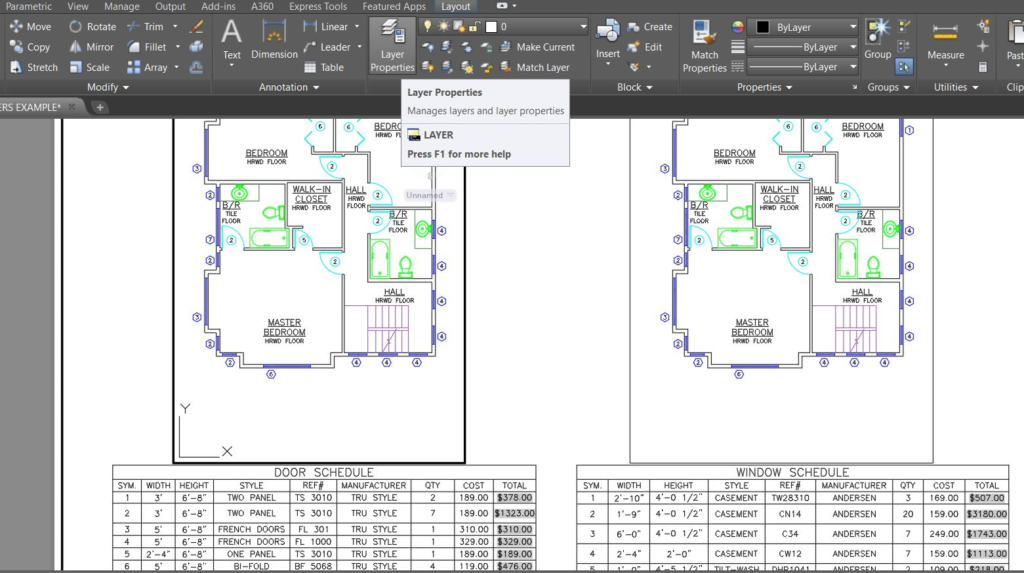
In this example, we want to select all the layers except for the door layer. To do this quickly, we can select the door layer, right-click to select the Inverse Selection command, and quickly highlight all of the layers except for the door layer.
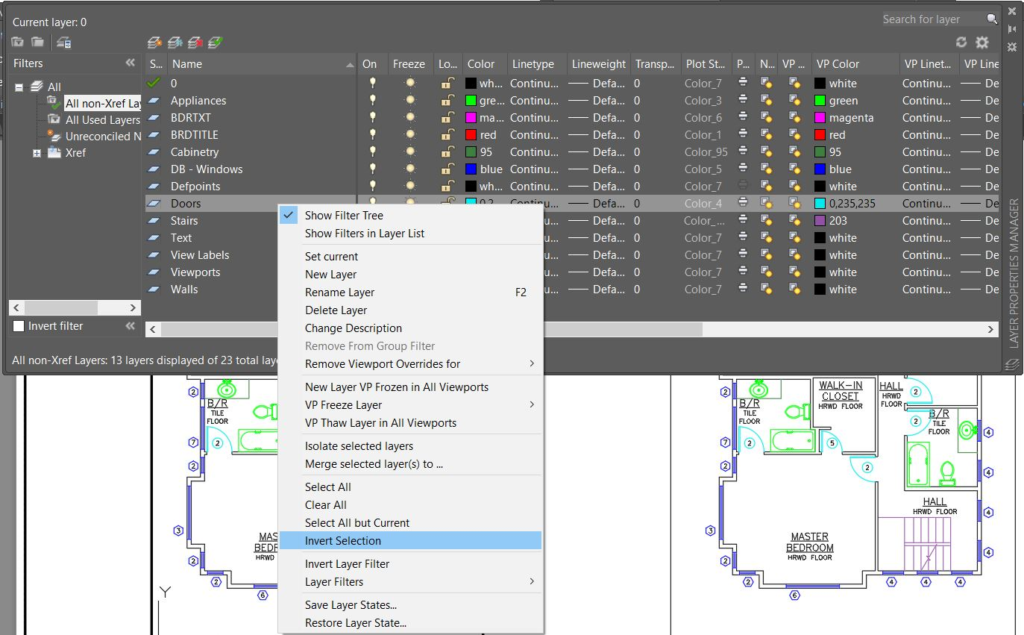
Now that our layers are selected, simply click on one of the selected layers’ VP color to bring up the color selection dialog box. For this example, a light gray will work nicely. Once the new color has been selected for this viewport, simply hit OK for the change to take place.
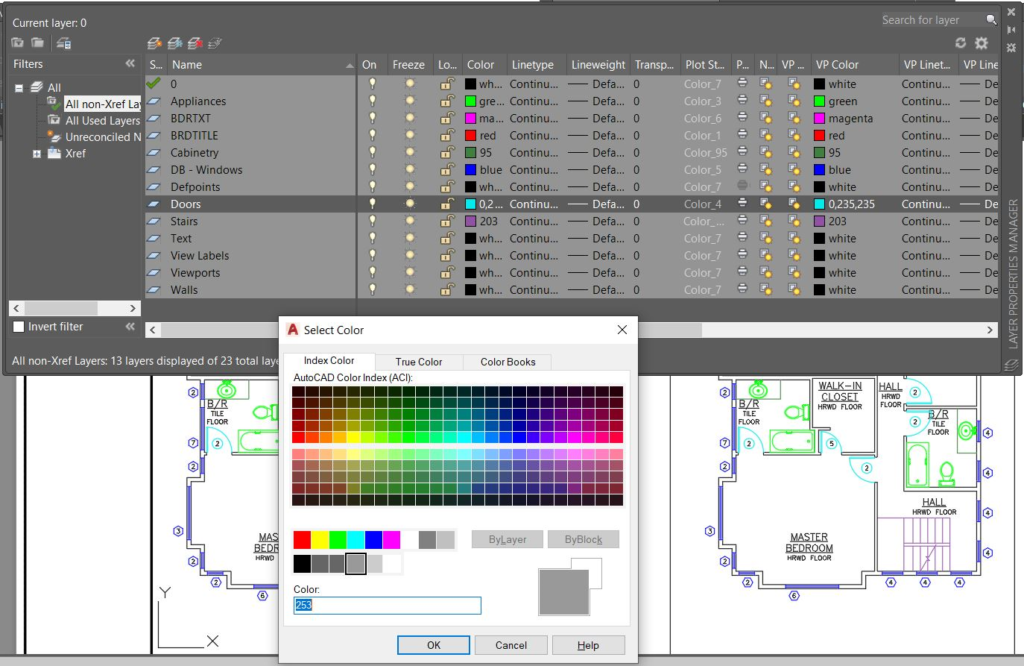
The viewport on the left now has all the linework greyed out except for the doors, which are the object we want the reader to be able to see and focus on. The viewport on the right remains unchanged though because the property changes will only affect the viewport that is active when the layer viewport edits are made.
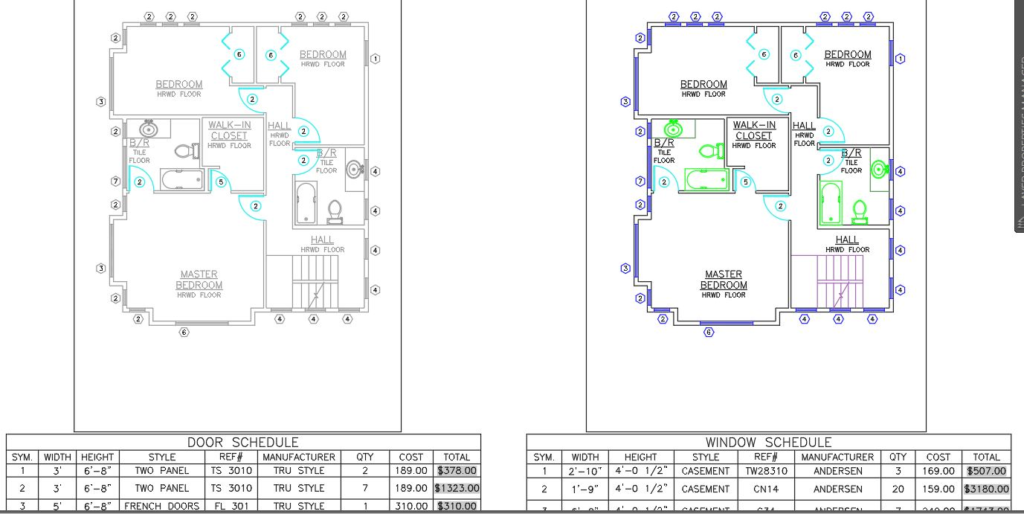
Let’s go ahead and use the same process to modify the right viewport now. This time we’ll select all of the layers except for the window layer.
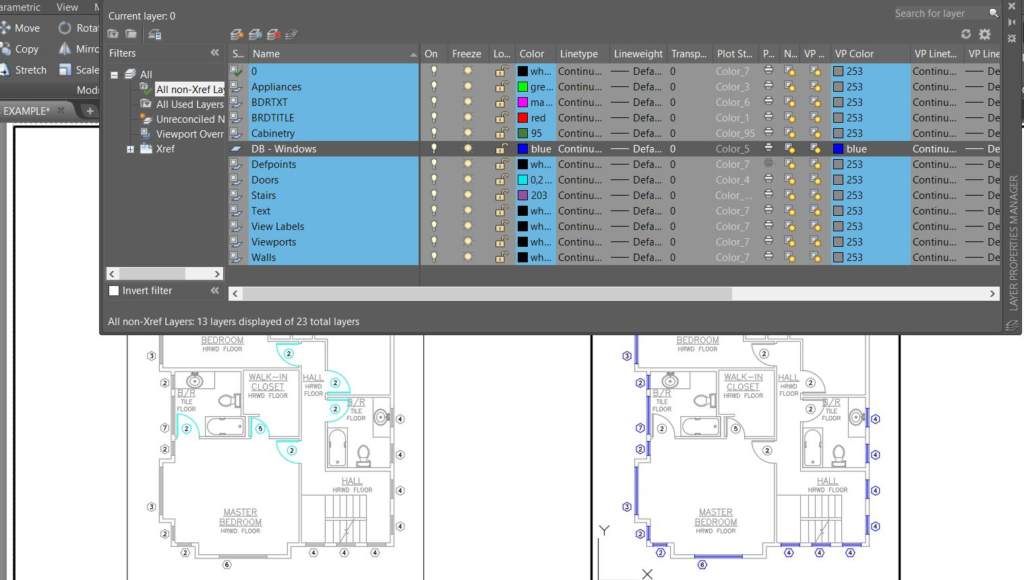
Once finished, we now have two viewports showing the same linework/objects in model space. But they each are highlighting a different layer, which makes the drawing easier to read, saves time when creating the drawing, and doesn’t affect the main properties of the layers for any other viewports in the drawing.
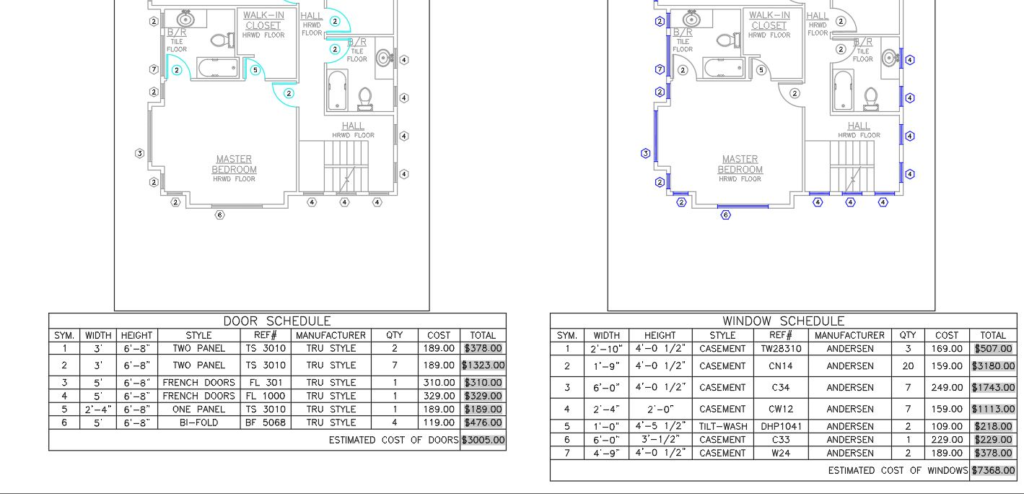
There are so many use cases for viewport specific layer properties. Today’s example is just one simple way that they can be helpful. The same process can even be used to change properties of layers within xrefs, which can be very handy and especially when using an xref for background information in a viewport.
That’s all for today! I hope this tip on viewport layer controls will come in handy and can be incorporated into your daily drafting practices.
To learn more about viewport specific layer properties and to see them in use, be sure to check out my YouTube channel and the accompanying video below.
More Tuesday Tips
Check out our whole Tuesday Tips series for ideas on how to make AutoCAD work for you. Do you have any favorite AutoCAD tips? Tell us in the comments!
Source: Autodesk