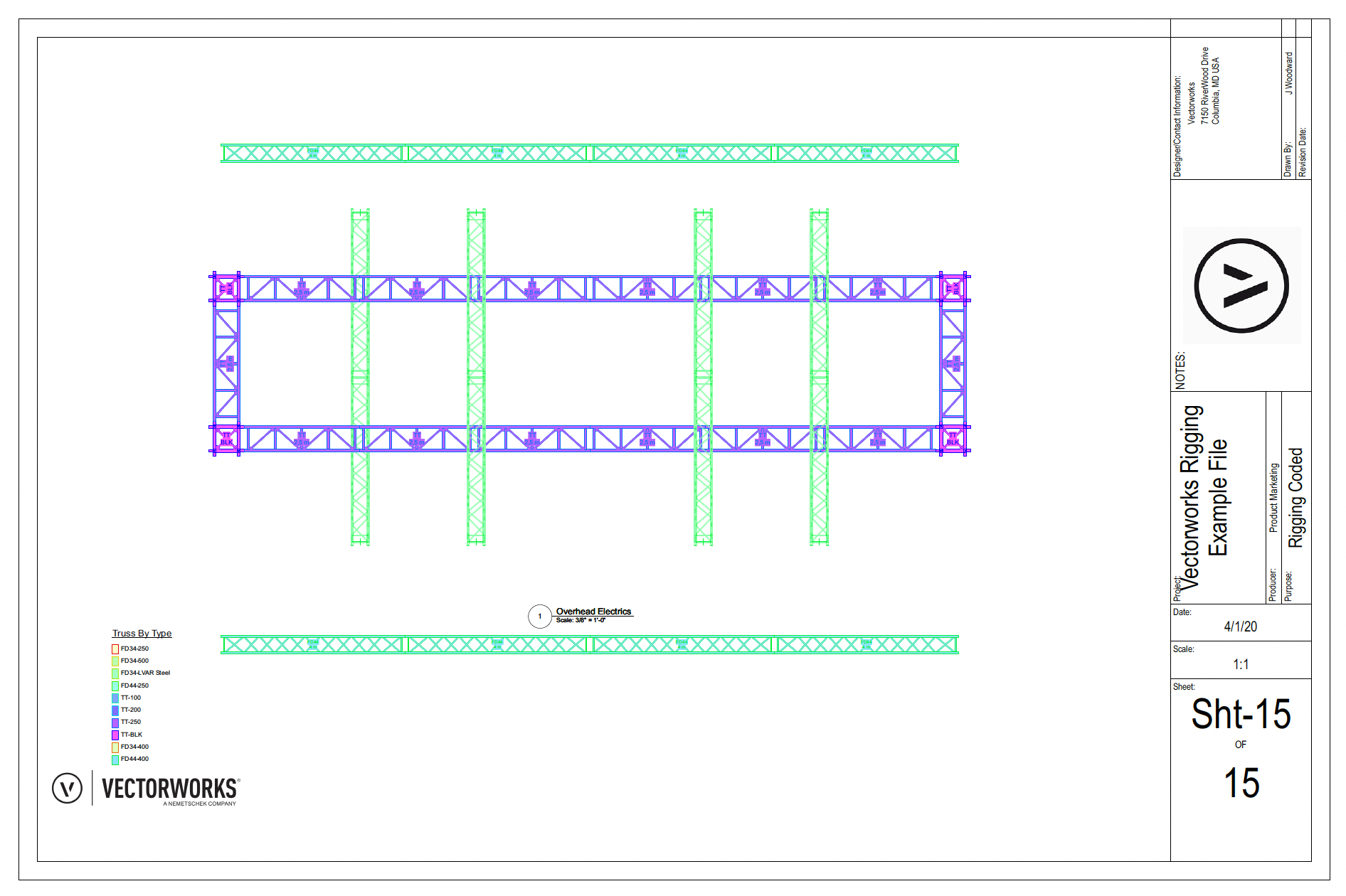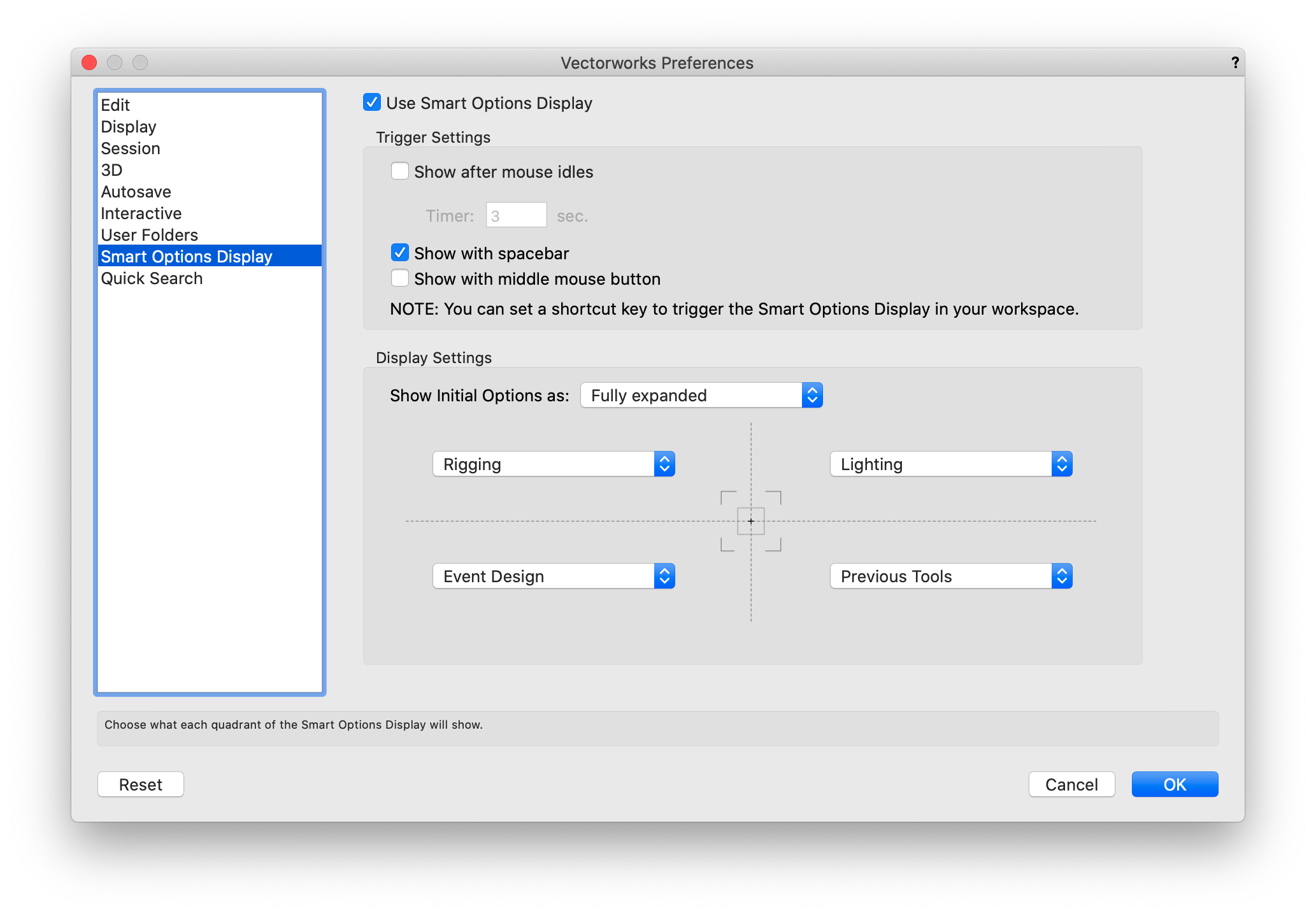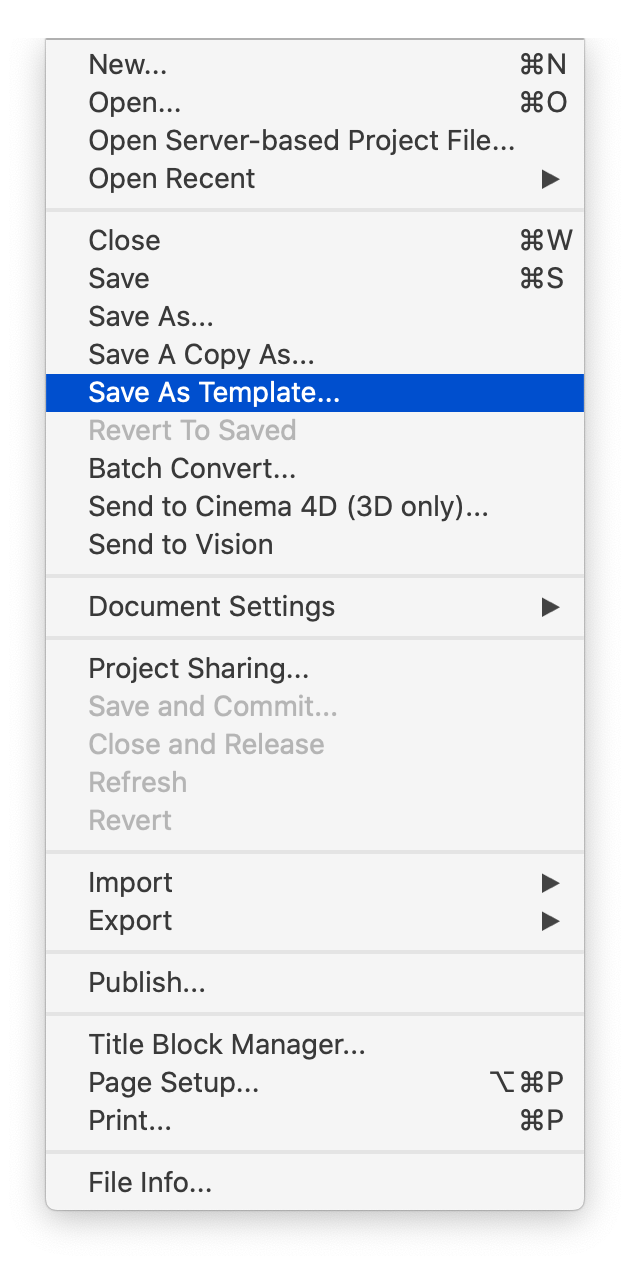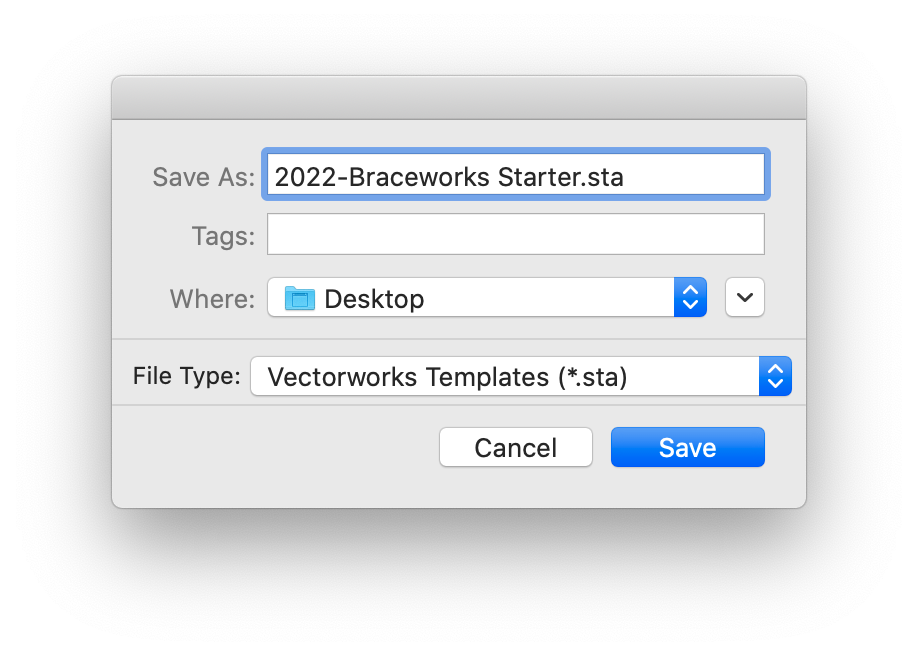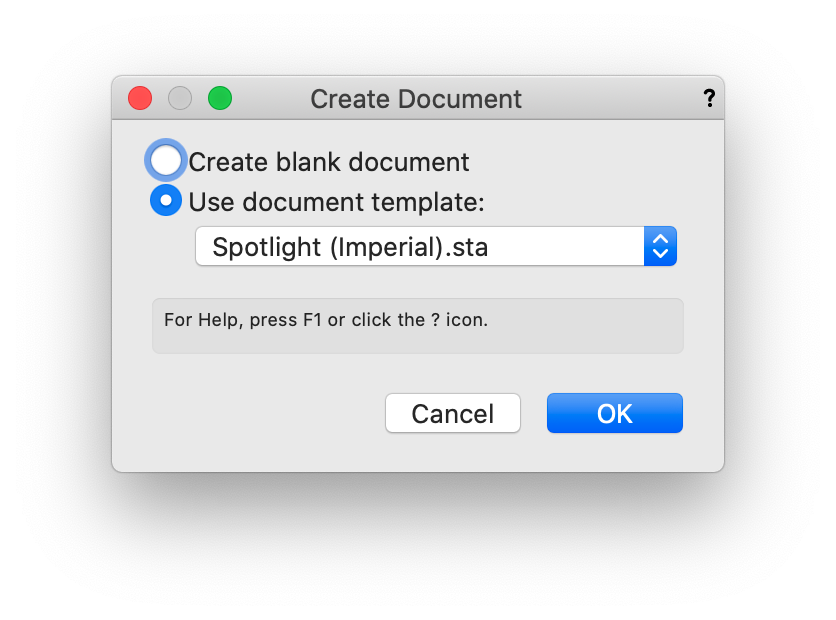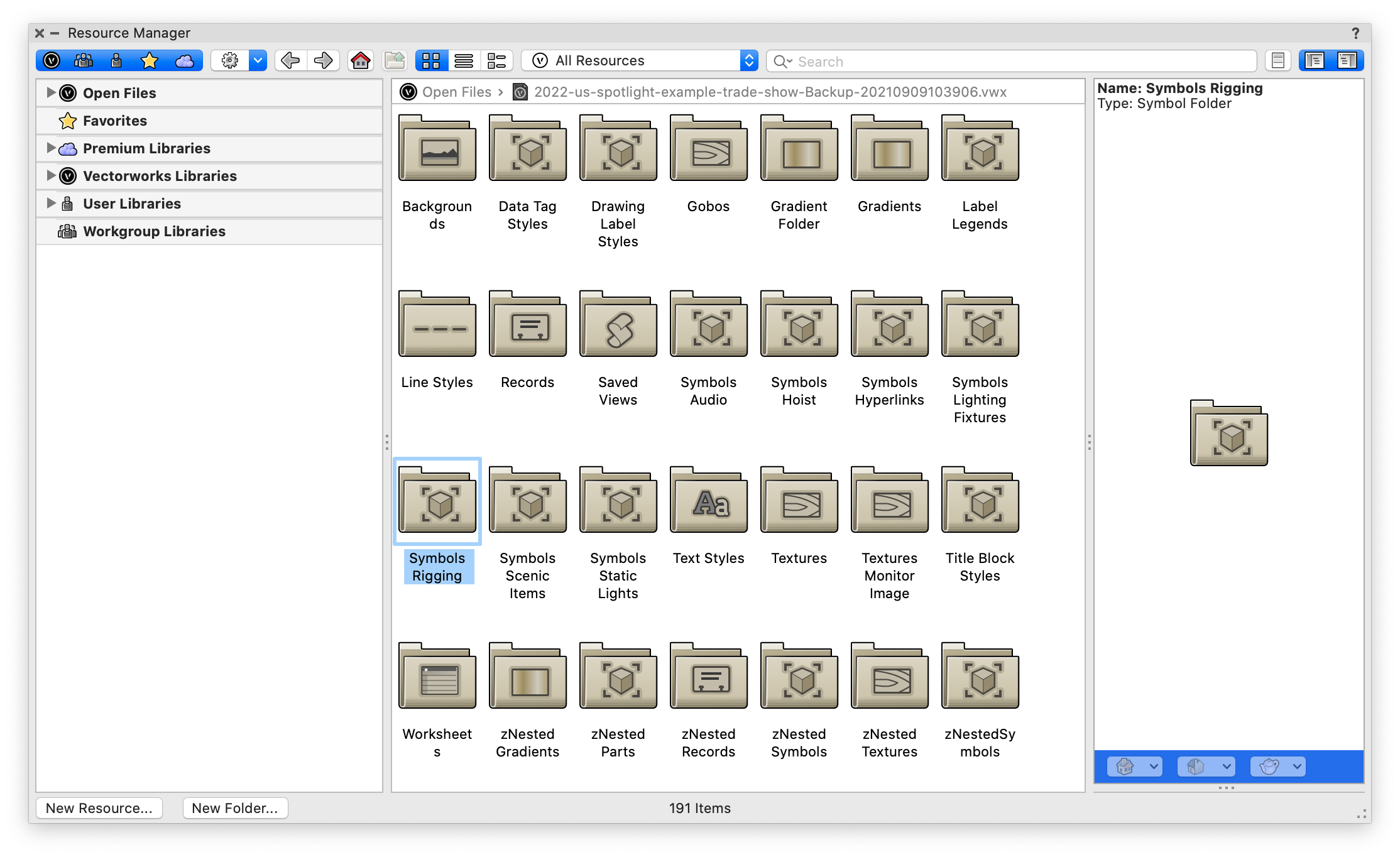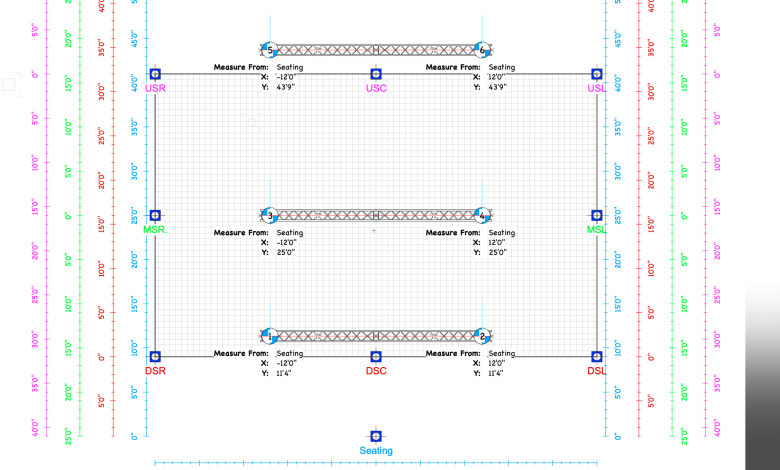
Vectorworks Spotlight is the industry-leading solution for entertainment design, documentation, and production. Whether you work in lighting, scenic, film, event, or exhibit design, Vectorworks is the only solution with the flexibility you need for your entire process.
In conjunction with Spotlight’s other tools and commands, rigging professionals can use Braceworks® to ensure safety and speed up structural review.
The design of rigging structures is an integral part of the concert, festival, exhibit, and other entertainment industries. The Braceworks suite of commands and tools allow you to insert and connect support structures like trusses and lighting pipes, then take your design even further by adding hoists, supports, and loads to the structures.
The Braceworks tool sets and commands can also be used to create, analyze, and report complete rigging systems. It’s an easy-to-use software that adds important detail and information to your designs.
Five Tips for using Braceworks in Vectorworks Spotlight:
Use Hoist Origins
When placing hoists, a hoist origin serves as a reference point for associated hoists; these points can be placed before or after the symbol.
Several hoist origins can be placed in the drawing, and different hoists can refer to different hoist origins. The coordinates displayed for each symbol are based on its position relative to the assigned hoist origin.
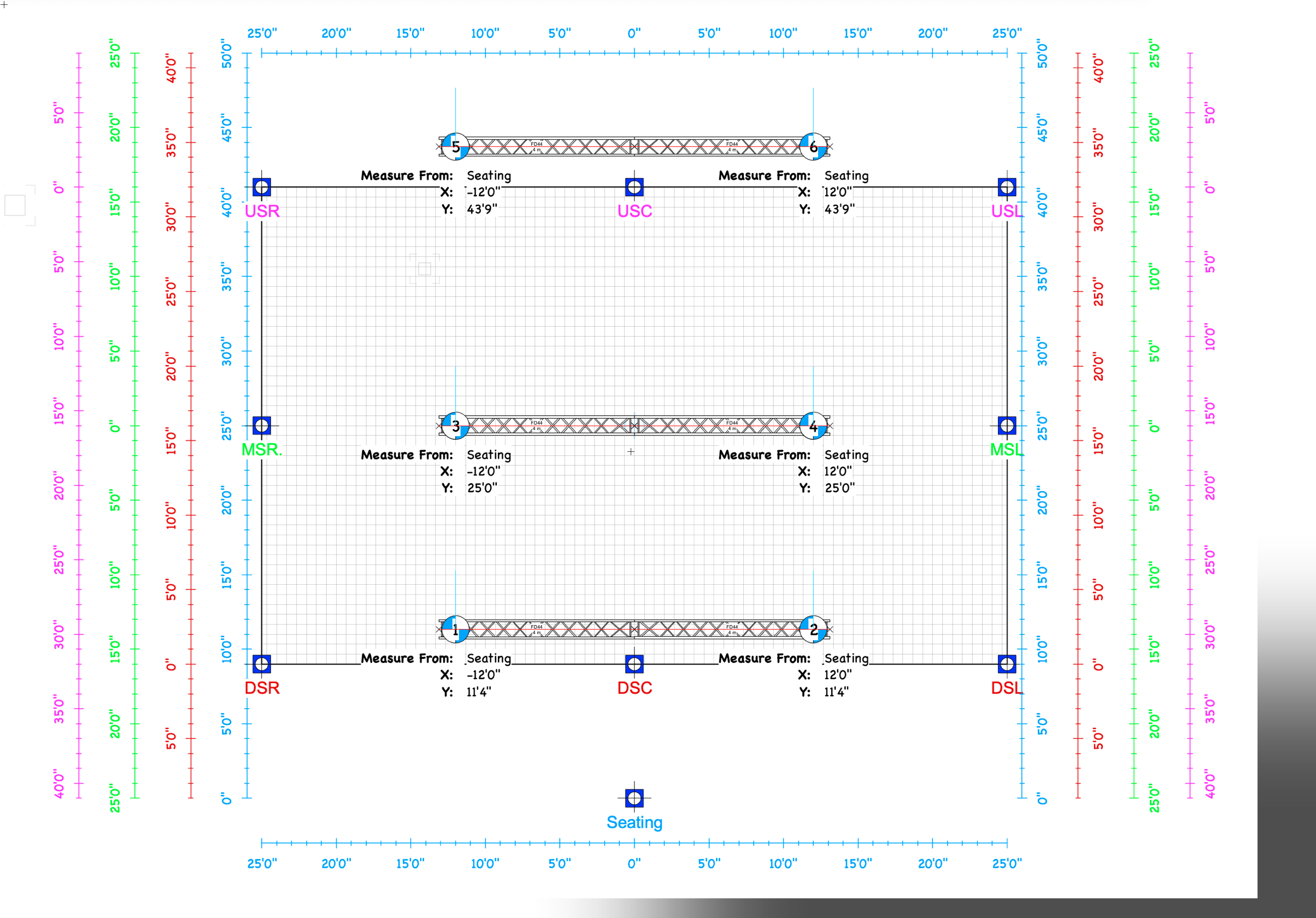
Color-code to Communicate
One of the most constant — and exciting! — challenges of touring a design is the communication with local staff. These professionals see sometimes hundreds of shows a year, so the easier you can communicate you and your team’s design vision, the easier they’ll be able to set it up without a hitch.
By using Braceworks’ data visualization capabilities, you’re able to color-code your hoist and truss symbols in a clear way that reduces any unnecessary confusion in the assembly phase.
Smart Options Display
When you open the Vectorworks Preferences window, do the following:
Such a set-up is important because it keeps your most-used tools right in your design space, as opposed to them being off to the side and under tool palettes. It’s an easy way to speed up your workflow.
Make sure your options are fully expanded with the dropdown menu labeled, “Show Initial Options as.”
Create Custom Templates
Another option you have to streamline your rigging design process is to create custom templates for Layers, Classes, and other commonly used resources. Like these other tips, these custom templates will allow you to better access all the features you’ll need to create great rigging designs.
Using pre-built saved views is another effective way to control your Active Class and Layer settings within Braceworks.
Classes and Layers can also be imported via the Advanced DXF/DWG Import Options window. Once open, click on “Classes/Layers” in the menu to the side.
Grouping Commonly used Symbols
In addition to collaborating with local professionals, you may also collaborate with other designers when using Braceworks in Vectorworks Spotlight.
As is the case so often when collaborating, clarity, convenience, and communication tend to yield the best creative results. When designing your next rigging setup, consider putting your most-commonly used symbols into a workgroup folder. This form of resource management will accomplish all the previously mentioned, collaborative criteria by allowing other users to access a shared folder.
If you’re looking to manage your resources even further, click the button below. This document describes the ins and outs of managing resources and creating office standards in various workplace situations. It also aims to help firms and designers use Vectorworks resources in an effective way.
This document will cover server setup recommendations, user folders, and workgroup folders. Check it out!
Industry Leaders in Entertainment Design
Vectorworks Spotlight is the premium choice of design software for the event, entertainment, display, and exhibit industries. Additionally, our blog, Planet Vectorworks, is your go-to resource for industry news, tech updates, and thought leadership pieces.
Be sure to check out our most recent entertainment piece, “Three Inspiring Stages to Celebrate the Return of Live Entertainment.”
Source : Vectorworks.net