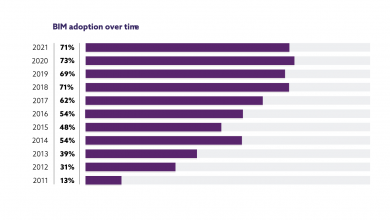Contents
Where is the clip cube in Vectorworks?
Set the rendering mode to Wireframe or OpenGL. Select View > Clip Cube. Alternatively, add the Clip Cube shortcut button to the Tool bar; see Setting Quick Preferences. The view is clipped to show only the area of the model that contains the selected objects; the objects are surrounded by a transparent cube.
How do you create a section in viewport?
Right-click (Windows) or Ctrl-click (Mac) to open the context menu. Select View > Create Section Viewport (for a design layer or viewport), or select Create Section Viewport from the context menu (for a clip cube). Draw the section line to create the cutting plane on the design layer or viewport.
How do you cut a section in Vectorworks?
Select the 3D model to section. Select Model > Cut 3D Section (Fundamentals workspace only). Click to set the start of the section. Draw a line across the object to define the section, and then click to set the end of the section.
How do you create a viewport in Vectorworks?
1. Select View > Create Viewport.
2. The Create Viewport dialog box opens.
3. Enter the desired parameters and click OK.
4. If a sheet layer does not already exist in the file, the New Sheet Layer dialog box opens automatically to create one.
How do you make a 3D viewport in Vectorworks?
How do you create an elevation in Vectorworks?
How do you cut a 3D object in Vectorworks?
Click the Project tool from the 3D Modeling tool set, and then click Trim from the Tool bar. Click on the trimming object, and then click on the solid object. The cursor changes into the pointing hand cursor. Click on the side of the intersection to be trimmed away.
How do I print a viewport in Vectorworks?
1. Select File > Print.
2. Specify the print options, such as which pages to print and how many copies to make.
3. If the Rasterize print output option is selected, specify the edge of the image onscreen that is the first edge to come out of the printer.
4. Click Print (Mac) or OK (Windows) to print.
How do I change the viewport in Vectorworks?
Select Modify > Edit Viewport. Alternatively, right-click (Windows) or Ctrl-click (Mac) on a viewport, and select Edit from the context menu. The Edit Viewport dialog box opens. The options available depend on whether the viewport is on a sheet layer or design layer (Vectorworks Design Series required).
How do you create a layer in Vectorworks?
1. For convenience, a new layer can be created from multiple locations in the software.
2. From the New Design Layer or New Sheet Layer dialog box, create a new layer, or import a layer and its properties from standard or existing Vectorworks files.
3. Click OK to create the new design or sheet layer.
What is a viewport in Vectorworks?
A detail viewport is a cropped sheet layer viewport that shows a detail view of any part of a drawing. A detail viewport can be created from a design layer, another sheet layer viewport, or a section viewport.
What are the ways to create perspective view in a viewport?
1. Open the.
2. Click the Min/Max Toggle button (or press Alt+W) to make the Perspective viewport fill the space of all four viewports.
3. Click the Pan button (or press Ctrl+P), and drag the window until Bruce’s head is centered in the viewport.
4. Choose Views.
How do you build an interior elevation?
1. [STEP 1] Open the project, and open [Level 1] floor plan.
2. [STEP 2] Click [Elevation] from [View] tab, under [Create] panel.
3. [STEP 3] Click the [Properties] palette > select Interior Elevation, the symbol will be updated.
4. [STEP 4] Hover over your plan.
5. [STEP 5] Select the elevation tag.
What is an interior elevation drawing?
What Is an Elevation Drawing? An elevation sketch is an orthographic projection—a two-dimensional representation of a three-dimensional space. For interior design, it is a two-dimensional drawing of a wall (or series of walls) with varying degrees of detail.8 nov. 2020
Which tool would you use to cut a hole through object?
An awl is the simplest hole maker, for, like a needle, it simply pushes material to one side without removing it. Drills, gimlets, and augers, however, have cutting edges that detach material to leave a hole.