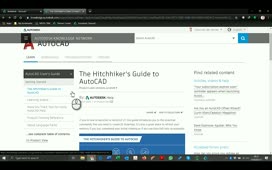Contents
Issue:
How to create or modify command aliases in AutoCAD (sometimes referred to as “keyboard shortcuts,” although technically that term is for keystroke combinations or hotkeys, such as CTRL-S for SAVE).
Solution:
Use the command ALIASEDIT in AutoCAD. This is an Express Tools command (see How to install or uninstall Express Tools in AutoCAD).
As an alternative to ALIASEDIT and for AutoCAD LT (which does not support Express Tools), edit the acad.pgp or acadlt.pgp file, for AutoCAD and AutoCAD LT, respectively. To do this:
- Under the Manage tab on the ribbon, on the Customization panel, click the menu Edit Aliases > Edit Aliases.
-
The PGP file will open in Notepad. Scroll to the bottom of the file.
-
Type in the desire command alias with the syntax:
abbreviation, *command
Example, to have QS for QSELECT, enter QS, *QSELECT.
-
Close and save the PGP file.
- On the command line in AutoCAD, type REINIT, select “PGP File” and then click OK. Relaunching AutoCAD can be done instead of REINIT.
Refer to video:
See Also:
- About Creating Command Aliases
- AutoCAD Shortcuts & Hotkey Guide
- AutoCAD for Mac Shortcuts & Hotkey Guide
Products:
AutoCAD Products;
Versions:
2017; 2009; 2010; 2011; 2012; 2013; 2014; 2015; 2016; 2019; 2018;
Source: Autodesk