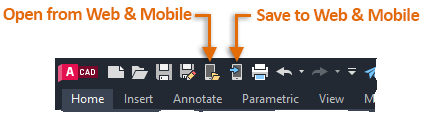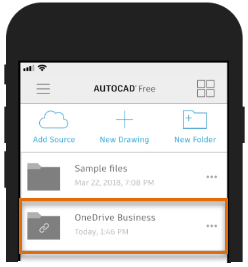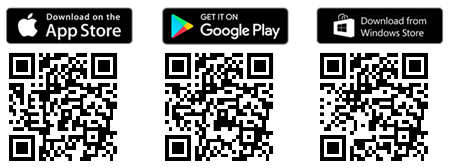
Have you ever needed to access your drawing files while on the job site or when travelling back from a client meeting? The AutoCAD mobile app is a drafting tool that lets you view, create, and edit CAD drawings and DWG files on the go from your smartphone or tablet—anytime, anywhere.
Contents
Included with Your AutoCAD or AutoCAD LT Subscription
If you are an AutoCAD or AutoCAD LT subscription customer, you can create, edit, and annotate drawings on your desktop and with the AutoCAD mobile app. Simply download the free mobile app to your device and sign in with the same Autodesk ID as your AutoCAD or AutoCAD LT subscription. You’ll be automatically upgraded to the Premium version of the app.
Don’t have an AutoCAD or AutoCAD LT subscription? Not to worry. You can try a 7-day trial or purchase a subscription to the AutoCAD mobile app separately, and explore the full functionality.
Visit the AutoCAD mobile app product page on autodesk.com for more information.
Download and Install the AutoCAD mobile app to Get Started
You can download the AutoCAD mobile app on one of these platforms:
- iOS (10.0 and later)
- Android (4.4 and later)
- Chrome OS
- Windows 10
Navigate to the appropriate store for your device and download the AutoCAD mobile app.
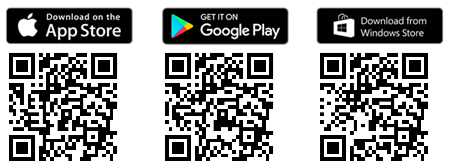
Click on an image above or use a QR reader to open the app’s associated store.
Access Drawings from AutoCAD Web & Mobile
AutoCAD 2019-based and later desktop products support the ability to save files to and open files from AutoCAD Web & Mobile, letting you to go from working in AutoCAD on your desktop to working on the AutoCAD mobile app, with Xrefs included. Save to AutoCAD Web & Mobile allows for the easy sharing of drawing files through AutoCAD without the use of a third-party cloud storage provider.
From AutoCAD desktop, on the Quick Access toolbar, do one of the following:
- Save a file to AutoCAD Web & Mobile by clicking Save to Web & Mobile (SAVETOWEBMOBILE command)
- Open a file from AutoCAD Web & Mobile by clicking Open from Web & Mobile (OPENFROMWEBMOBILE command)
Open and Work with Drawings on the AutoCAD mobile app
- In the AutoCAD mobile app, on the main screen, choose the drawing file you want to open.
- After the file has been loaded, you can manipulate the view of the drawing by performing a:
- Swipe or drag to pan the current view
- Pinch or scroll to zoom in or out
- On the toolbar along the bottom, choose a tool to measure objects or make changes to the drawing.
Remember: You must have an active AutoCAD mobile app, AutoCAD, or AutoCAD LT subscription to access all functionality of the app. To find out about your subscription, visit
Autodesk Accounts.
Choose and Upload Files to a Cloud Storage Provider
In addition to the ability to open drawing files that have been saved to AutoCAD Web & Mobile, you can open drawing files that were saved to a third-party cloud storage provider.
The following third-party cloud storage providers are supported from the AutoCAD Mobile app, so if you already store your DWG files in the cloud, you can easily access them:
- Microsoft OneDrive and OneDrive for Business
- Box
- Dropbox
- Google Drive
Add a Cloud Storage Provider to the AutoCAD mobile app
- Start the AutoCAD mobile app on your device.
- At the main screen, tap or click Add Source.
- From the list of supported sources, choose your cloud storage provider.
- Follow the on-screen messages and sign in using your account credentials.
…] to the right of the folder and choose Disconnect.
Source: Autodesk