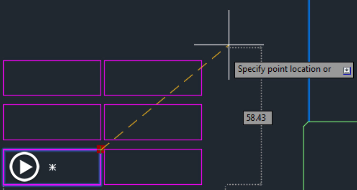Controlling Mesh Primitive Options
You can control the creation of mesh primitives by using the Mesh Primitive Options.
When you create a mesh, the mesh consists of vertices, edges, and faces represented by triangles and quads to define a 3D shape. You can then drag mesh subobjects-faces, edges, and vertices-to deform the object. The mesh divisions, called tessellation divisions, mark the edges of the editable face mesh.
When you first create a mesh, the program uses default values to determine how many tessellation divisions to initially create. For revolved, edge, ruled, and tabulated meshes, the tessellation divisions are controlled the SURFTAB1 and SURFTAB2 system variables. For primitive mesh objects, such as the box, cone, cylinder, pyramid, sphere, wedge, and torus shapes, this is controlled using the Mesh Primitive Options dialog.
To open this dialog, on the Mesh ribbon, in the Primitives panel, click the dialog box launcher. Note that this dialog box is also available from the Options and Mesh Tessellation Options dialog boxes.
The Mesh group box displays a list containing the seven primitive mesh objects. You can control the initial tessellation values individually for each type of primitive. To change the initial tessellation values for a particular type of mesh object, select that mesh primitive from the list. For example, select Cone. When you select the primitive type, the fields in the Tessellation Division group box change. Select each primitive type and note that each has different tessellation division options and different values. In the Preview panel, you can see a preview image of the selected mesh object.
After selecting a mesh primitive in the list, you can change its tessellation division values. For example, select Box and then change the number of Height divisions to 5. In the Preview Update group box, when Auto-Update is selected, the preview immediately updates to reflect the new value. When this checkbox is cleared, you can click the Update button to preview your changes.
You can also pan, zoom, and orbit the preview image by using the buttons above the Preview panel, or by using the roller wheel on the mouse, similar to when working in a drawing.
You can also expand the Preview’s smoothness level drop-down and change the smoothness level of the primitive displayed in the preview window. Be aware that this only affects the preview image, however. It does not affect the default level of the smoothness when you actually create a mesh primitive.
When you have finished adjusting the default tessellation divisions for the various mesh primitives, click OK to close the Mesh Primitive Options dialog.
The changes you make in this dialog box only affect the default tessellations when creating new mesh primitive objects. These changes do not affect any meshes you already created. To change existing meshes, you can use the mesh modification tools to smooth, crease, split, and refine the mesh.
Source: Autodesk