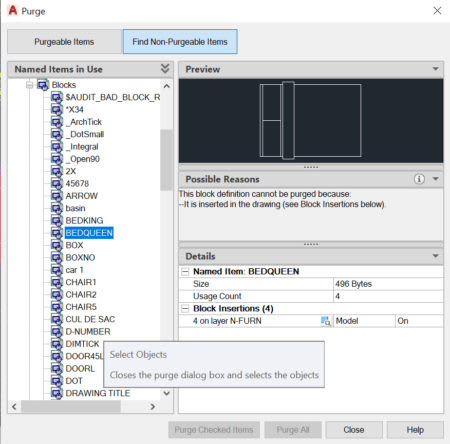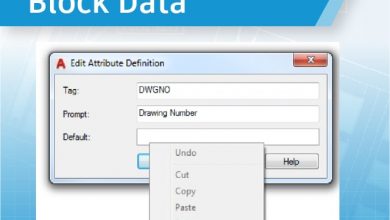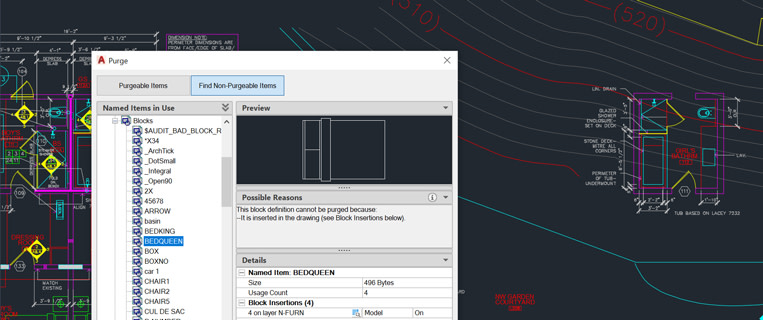
Learning
Tiffany Lee
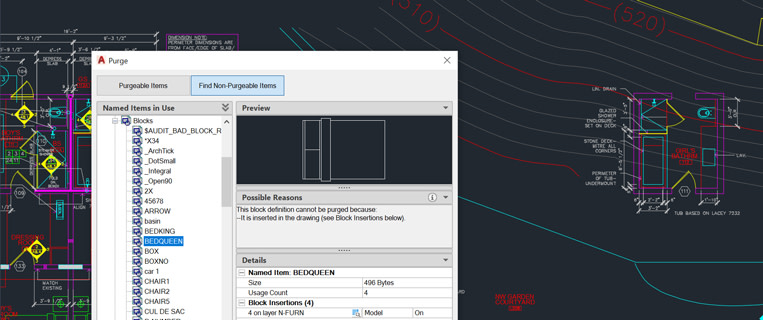
Welcome back to our What’s New in AutoCAD 2020 series. Today, we’re highlighting the ways in which the Purge feature was redesigned for AutoCAD 2020 and AutoCAD LT 2020. Let’s look into Purge’s new look…
Contents
Easily clean drawings with redesigned Purge
Our AutoCAD drawings deserve a good spring cleaning too! Whether to reduce file size or streamline your drawings, removing unused items with Purge has become standard practice. If you too are Marie Kondo-ing your DWGs, the redesigned Purge feature can help you easily discard anything that doesn’t “spark joy.” In AutoCAD 2020, not only can you Purge multiple unneeded objects more efficiently, you can also better understand why certain items can’t be purged.
In the Purgeable Items section of the Purge dialog box:
- View a highlighted object in the new resizable Preview area.
- Easily select multiple objects or entire categories of items to Purge at once with the added checkboxes..
- You can now purge zero-length geometry without purging empty text objects.
In the Find Non-Purgeable Items section of the Purge dialog box:
- With one click, read additional information specific to why a certain item cannot be purged (ex. the layer is being used). The new design also provides information such as the number of objects on which layers and their impact on file size.
- Find certain objects in the drawing itself by clicking on the Select Objects icon. This closes the dialog box and selects the objects in the drawing. From here, you can make further changes as needed (such as moving the selected objects to another layer).
Note: The PURGE command opens the redesigned Purge dialog box.
Tour the redesigned Purge experience
More New Features in AutoCAD 2020
In our final entry of the series, we’re revisiting a fan favorite that’s gotten a major upgrade: enhanced DWG Compare! If you’re feeling antsy, head over to the AutoCAD Features and the AutoCAD LT Features web pages for more details and videos
Source: Autodesk