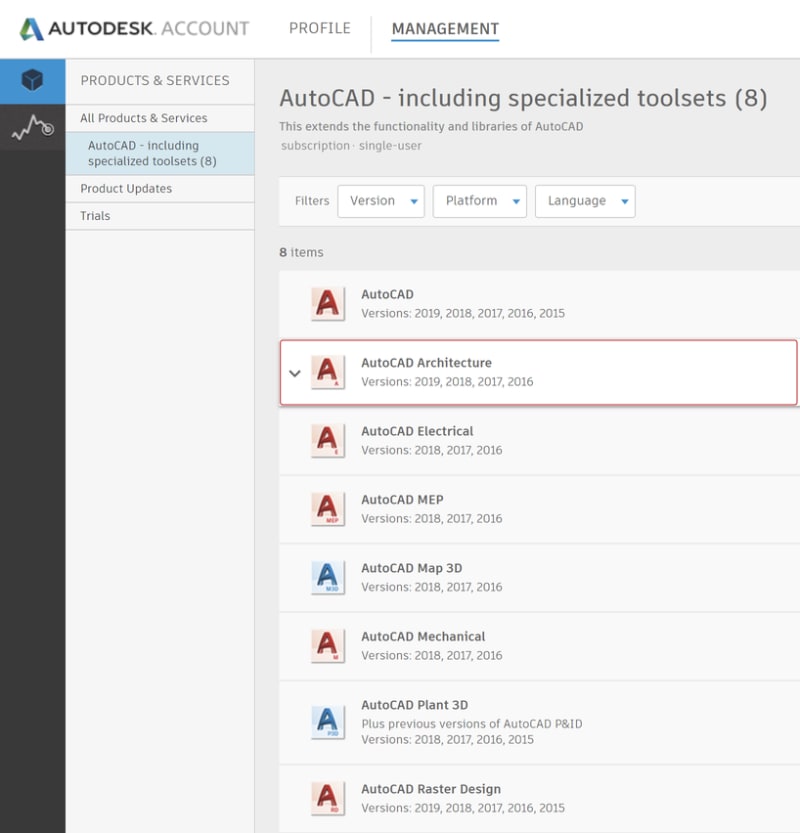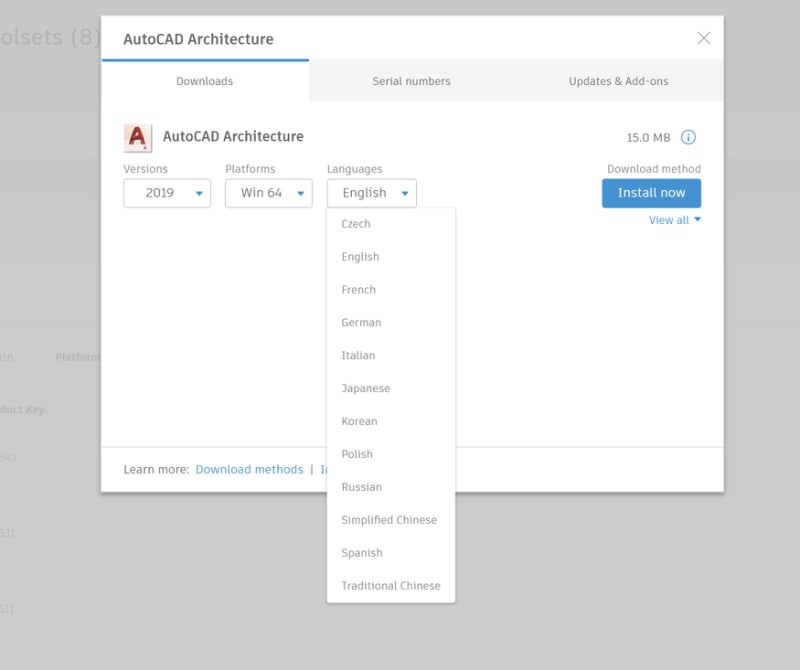You’ve likely landed here because you’ve recently subscribed to AutoCAD including specialized toolsets or you’re interested in learning more about them. In this article, we detail how to ensure you have an easy time getting set the specialized toolsets set up. So, without further ado, let’s take a look at your download options.
*This article is part of our What’s New in AutoCAD 2019 series.
You have two options when it comes to installing AutoCAD and AutoCAD’s specialized toolsets: Autodesk Account portal and Autodesk desktop app. (If you want a quick refresher on the differences between them, check out this quickexplainer from our previous entry.) Now, let’s dive into how you can use each one to optimize your toolset downloads.
Contents
The Autodesk Account Portal
First, go to accounts.autodesk.com to sign in. From there you will be able to pick and choose to download AutoCAD or any of the specialized toolsets. For more information about getting started with Autodesk Account, please see the GetStartedguide on the Autodesk Knowledge Network.
Now that you’re logged in, you’ll see “AutoCAD including specialized toolsets” within your Products and Services tab. Selecting this, you can easily decide which toolset(s) you’d like to download:
Once you’ve selected a toolset, you’ll be able to select a release (up to three releases back), 32bit or 64bit, and your preferred language. If you click into the sections to your right, you’ll also be able to see your serial numbers and product keys, as well as all applicable updates and add-ons.
Now that you’re ready to download, you have the opportunity to choose among three different download methods: Install Now, Download Now, and Browser Download. If you’re in a hurry, the default is Install Now, which is the best way to install your AutoCAD software.
Install Now uses the Autodesk Download Manager to check if you have AutoCAD installed. If you do, this method will then only download the difference in bits for the toolset(s) you’re downloading, resulting in a much smaller download file size. Download Now and Browser Download are two alternative methods to install now, in which the entire install package is downloaded, and as a result is slower than Install Now.
Autodesk Desktop App
If you’ve already installed the Autodesk desktop app and want to download a toolset, just open the app and click My Products and Tools. There, you’ll see all of the toolsets included with your subscription that are available to install. From there, click on the toolset you’d like to install:
FYI: Before you click install, make sure you’ve checked the box indicating that you agree to the Terms and Conditions.
The Autodesk desktop app automatically uses the Install Now download method mentioned above. In all instances, once a toolset is downloaded, all you have to do is open it, hit install, and follow the prompts. If you run into any issues, we recommend checking the Autodesk Forums for help.
More New Features in AutoCAD 2019
Missed an entry? You can find the entire What’s New in AutoCAD 2019 series here. Want it all in one place? Check out the PreviewGuide now!
Source: Autodesk