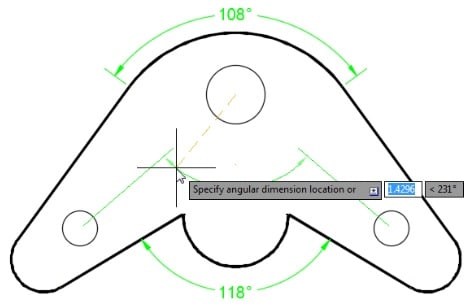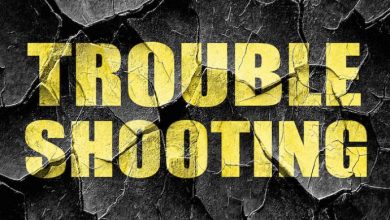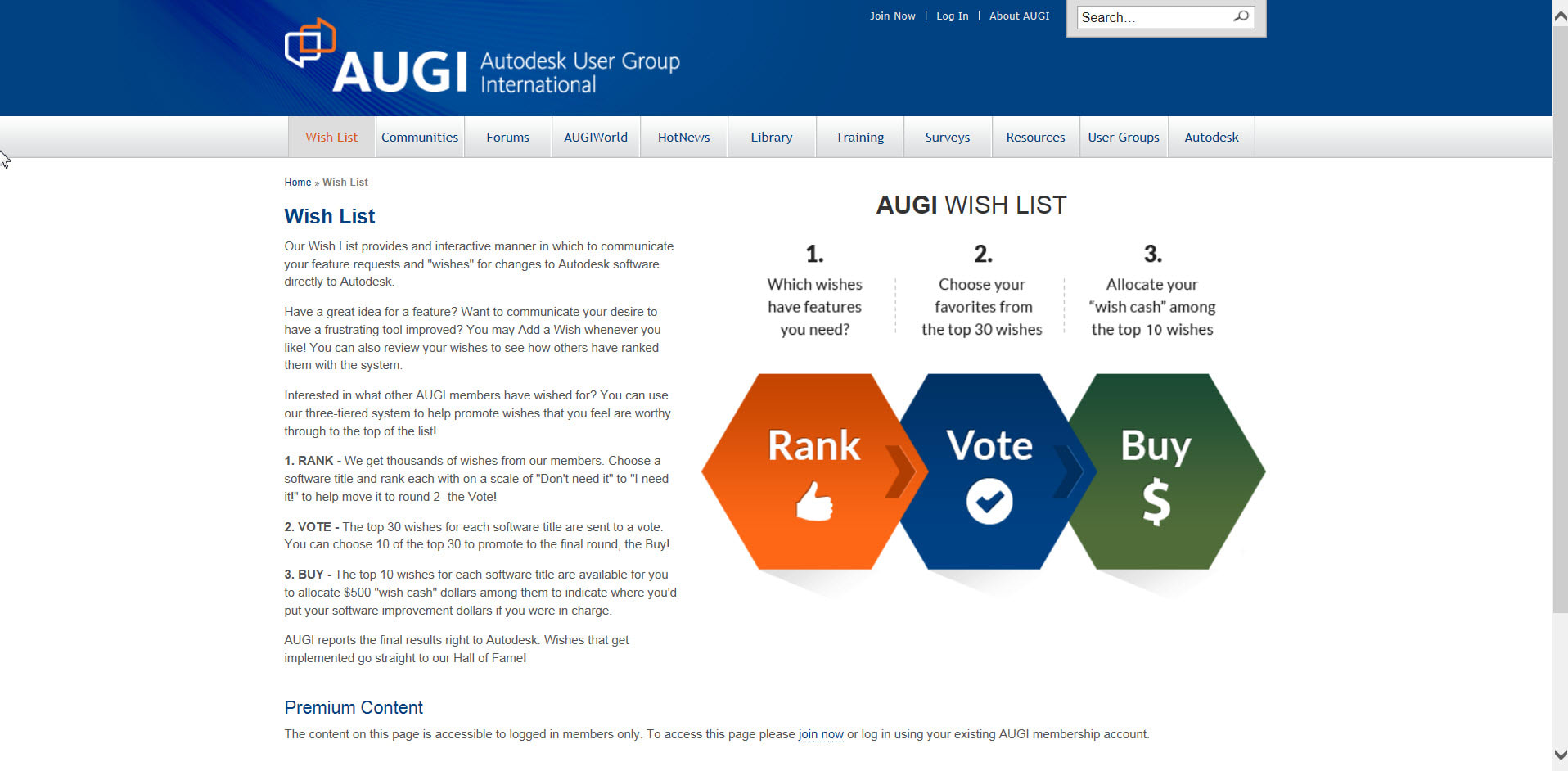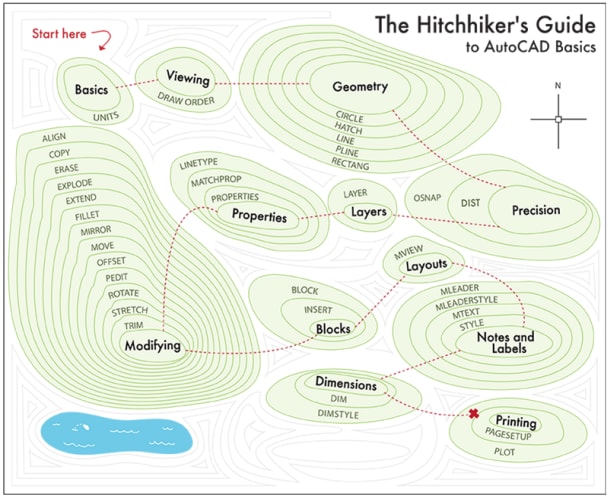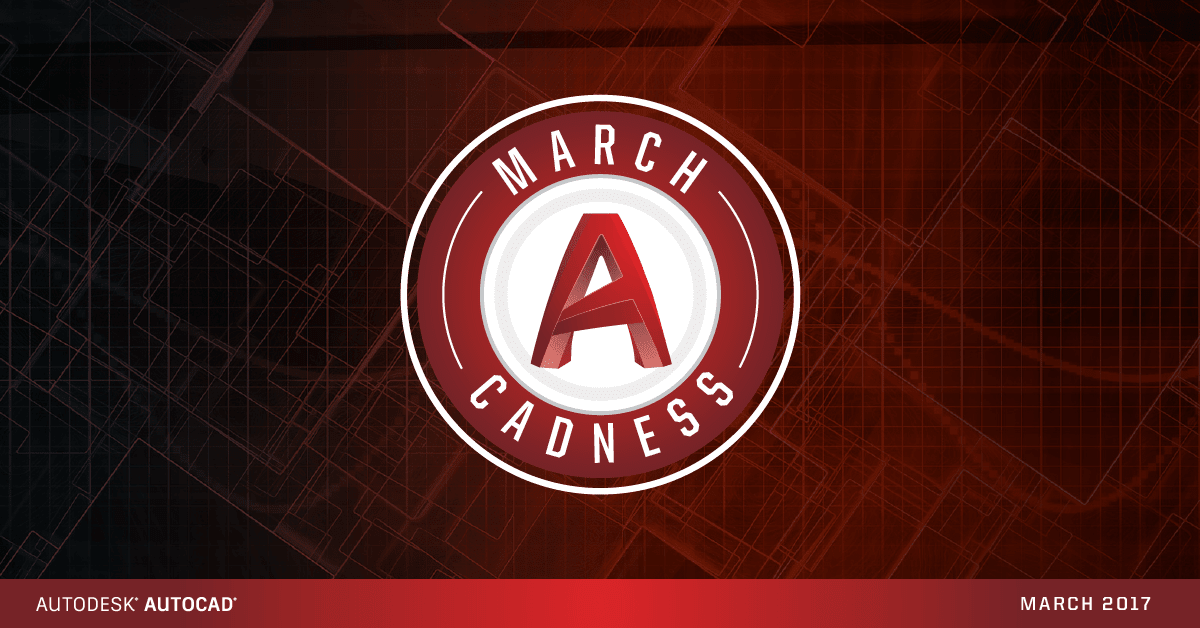Are you ready to take AutoCAD dimensions to the next, um, dimension?
Buckle up because “Taking AutoCAD to a New Dimension,” a one-hour long presentation from Autodesk University 2016, is going to do just that. Led by David Cohn, this session will give you a whole new perspective on dimensions and different ways to approach them.

“Discover how to create associative centerlines and center marks that automatically adjust as you make changes to your drawings,” he continues. “You will also learn how to automatically place dimensions on the proper layer. As Oliver Wendell Holmes, Jr., said, ‘A mind that is stretched by a new experience can never go back to its old dimensions.’”
In a nutshell, you will learn how to:
- Create any type of dimension in AutoCAD
- Dimension using the single DIM command
- Create and modify associative centerlines and center marks
- Edit dimensions and modify dimension components efficiently
Your next adventure with AutoCAD dimensions awaits. Take a look at the video and download the in-depth handout and presentation today!
Looking for more Autodesk University videos? Check out the entire series here.
Source: Autodesk