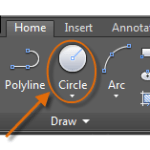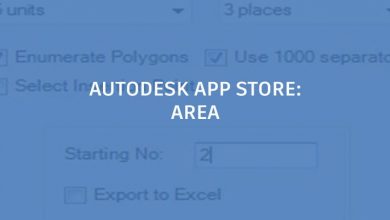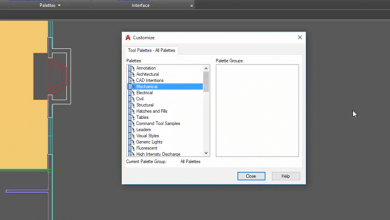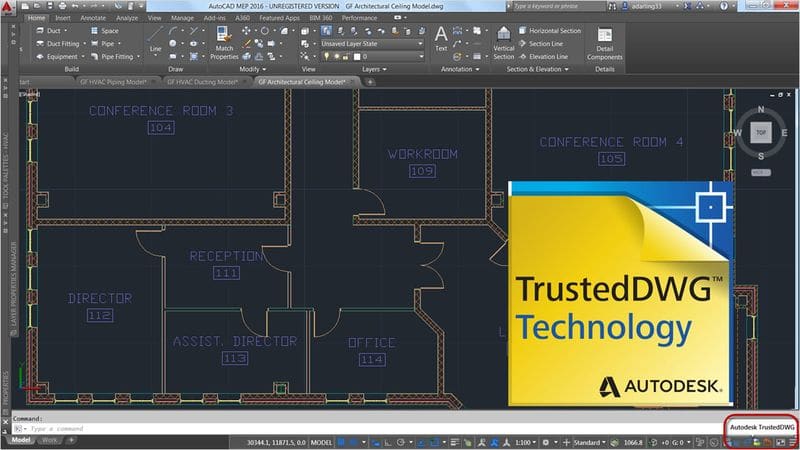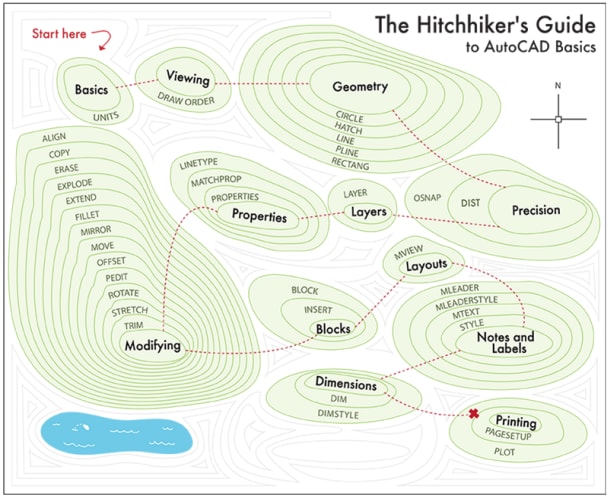
When you think “getting started with AutoCAD,” you’ve got to think “the basics of AutoCAD geometry.” That’s because you’ll be spending much of your time creating lines, circles, polylines and rectangles, and hatches and fills. You also need to understand your available options and how to choose among them.
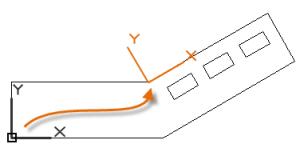
This is the Hitchhiker’s Guide to AutoCAD Basics section for you!
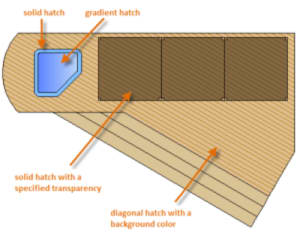
You can check out these topics, and more, in an introductory visit to the “Geometry” section of The Hitchhiker’s Guide to AutoCAD Basics.
Start with this brief video:
The Hitchhiker’s Guide to AutoCAD Basics: The Adventure Continues ….
- Last week’s visit to the Hitchhiker’s Guide … The Basics of AutoCAD Viewing
- Next week’s visit to the Hitchhiker’s Guide … The Basics of AutoCAD Precision
The Hitchhiker’s Guide to AutoCAD Basics is just one of many great AutoCAD resources we’ve gathered on a web page especially for new AutoCAD subscribers.
Source: Autodesk