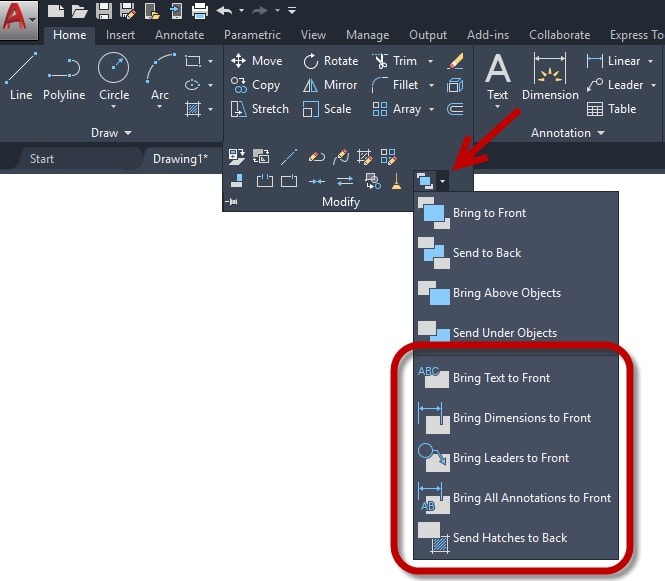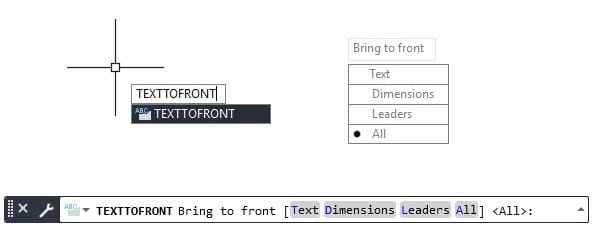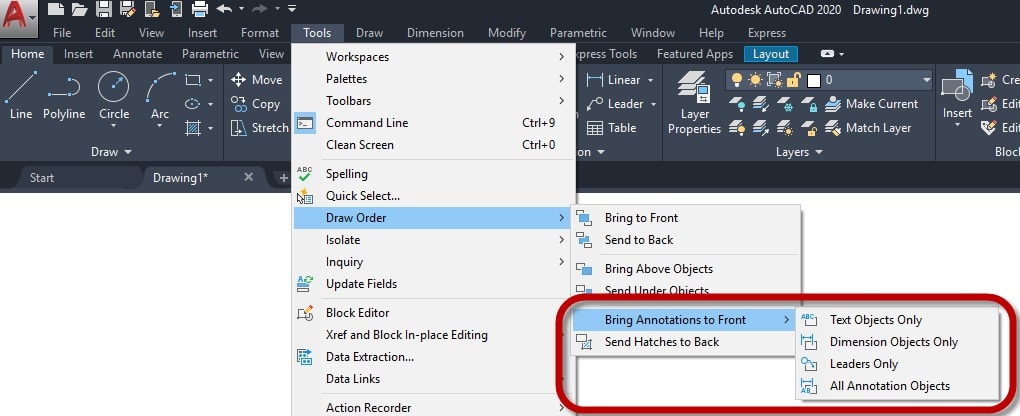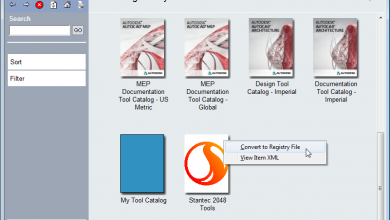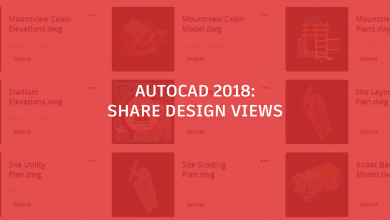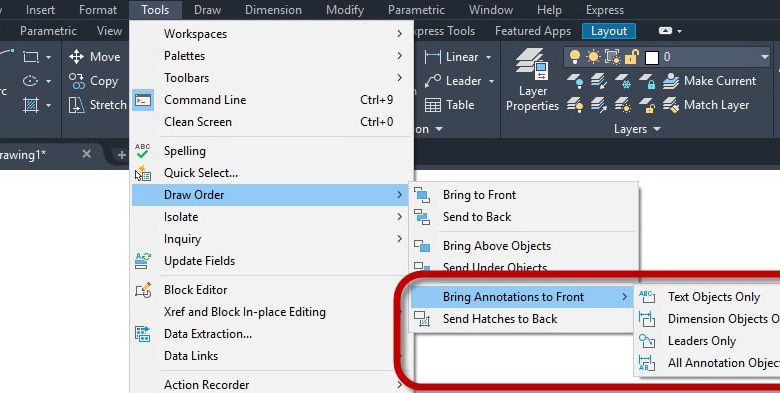
I love to find handy shortcuts in AutoCAD. Many can be found in the Express Tools, while others are a part of the core program, but find themselves hidden in the CUI. We’re going to find some of those shortcuts today and show you how they may save you some valuable time.
The task at hand is to make sure all our annotations are in “front” or on top of all other entities. We’ve probably all done this at some point. A common workflow is to use the DRAWORDER command, then apply it to a filtered set of entities. You may use SELECTSIMILAR or QSELECT to get all your MTEXT. You’ll probably need to do the same with your Dimensions and Leaders. It’s kind of quick, especially by the third time you’ve done it.
This is where some hidden shortcuts can help you. Tucked under the additional tools pull-down section of the Modify panel in the Home tab of the Ribbon you’ll find the icon for DRAWORDER. Dig a little deeper by expanding its pull-down menu and you’ll find your secret weapon shortcuts.
These hidden gems do your work for you. No need to filter for your Text, Dims, or Leaders. Just select the command you need, and you’re done. Better yet, don’t do them one at a time. Use Bring All Annotations to Front and quickly move on to your next task.
Bonus Tip: Need to move all your Hatches to the back? There’s a tool for that, too!
Contents
Digging Deeper
Each of the Annotation tools are actually options of a single command called TEXTTOFRONT. If you prefer the keyboard instead of menus, you can just type it in (or better yet, add it as a command alias). With Dynamic Input turned on, AutoCAD will pop up a small menu for you to choose your style. Otherwise, refer to the Command Line.
I get it. The Command Line is a bit old school. (You can see some of my previous tips for it here.) But what if you’re even more old school and prefer the Menu Bar? Good news, you’re not left out either. From the Tools pull-down, follow the flyouts shown below to get to your text display order shortcuts.
Father Knows Best?
Dad always said there’s no shortcut to success. “Hard work is the only way to achieve your goals,” he said.
Dad never used AutoCAD.
Please, make your work easier and more efficient by finding and utilizing these time saving shortcuts. Dad might not like it, but your boss will.
More Tuesday Tips
Check out our whole Tuesday Tips series for ideas on how to make AutoCAD work for you. Do you have any favorite AutoCAD tips? Tell us in the comments!
Source: Autodesk