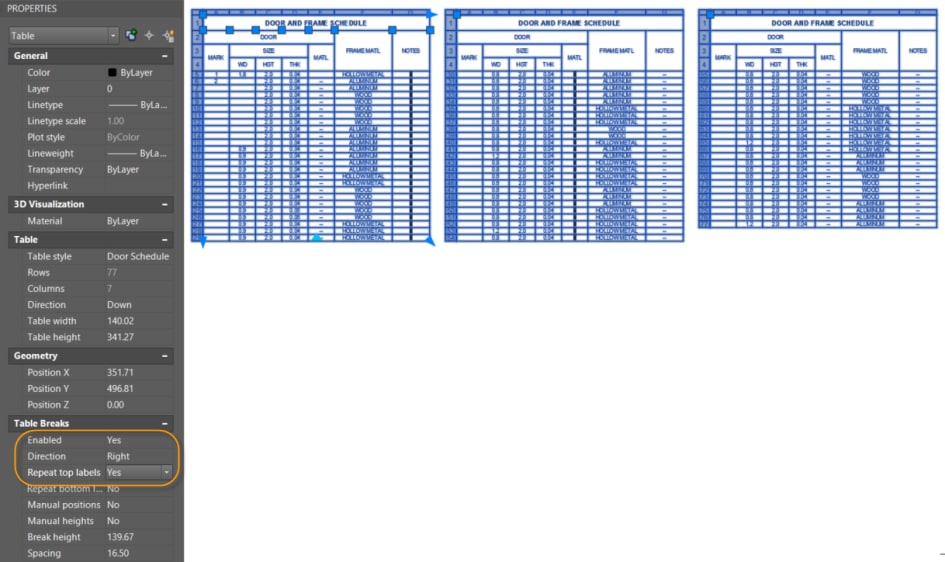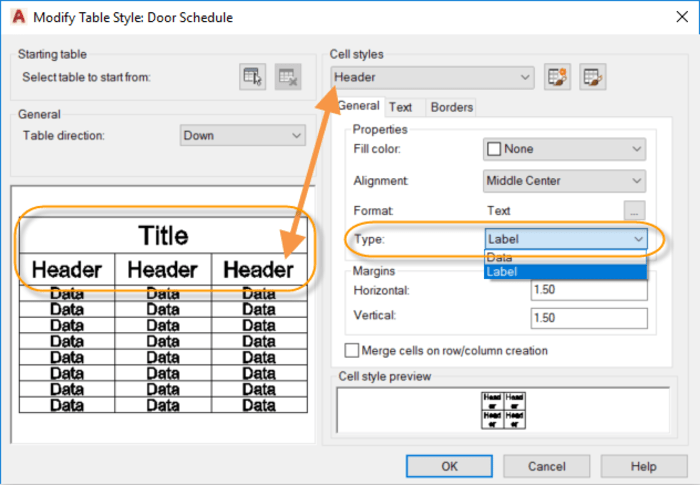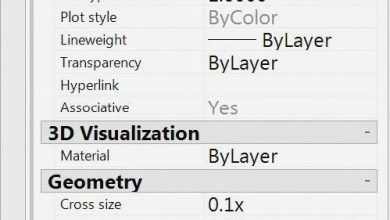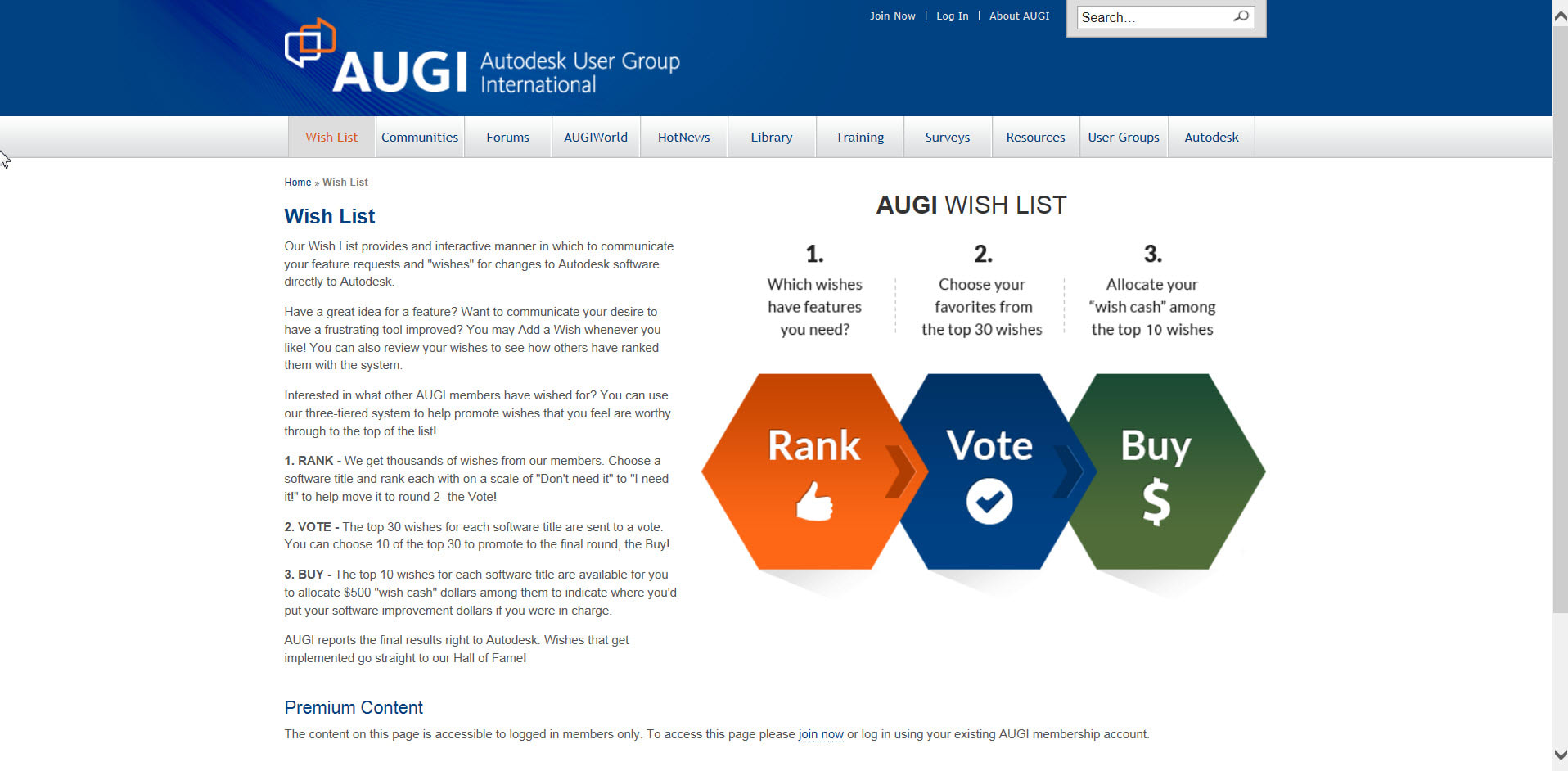Learning
Heidi Hewett

In my previous tip, you learned how to control the table direction with and without using table breaks. In this post, I’ll show you how to easily repeat the same table header across multiple columns. It’s EASY!
Contents
Repeating AutoCAD Table Labels
With Table Breaks enabled, simply change the Repeat top labels property to Yes.
Now you can add and remove rows or adjust the column length with the assurance that the table labels will remain unchanged!
If you’re wondering how I could do this with such complicated table labels, the secret is with Table Styles! The trick is to ensure that any cell styles you want repeated across table columns, such as the Title and Header, have their Type property set to Label. Data cell types will not repeat!
More Tuesday Tips
Check back in next week to find out how to create a rectangle that actually behaves like a rectangle, and don’t forget to check out the full Tuesday Tips series. Want more? Lynn Allen’s AutoCAD 2018 Tips & Tricks and The Best of Lynn Allen’s Tips & Tricks are available for download now!
Source: Autodesk