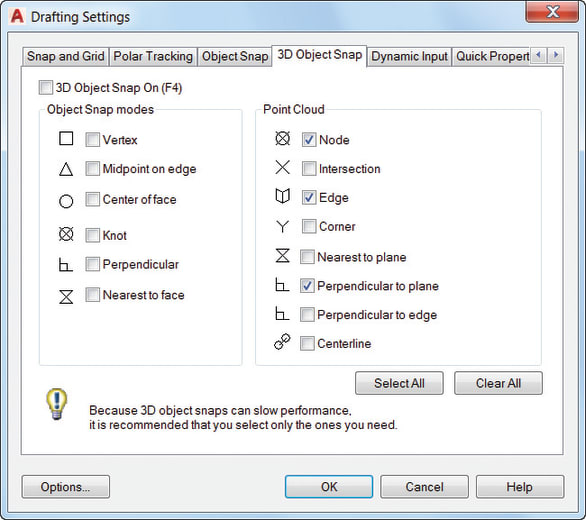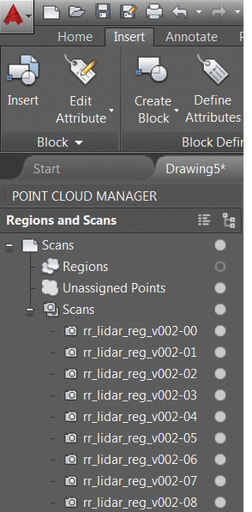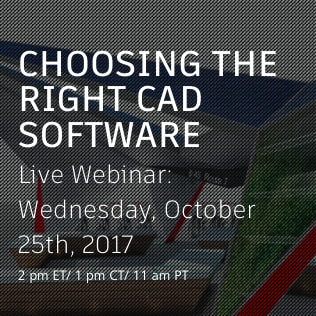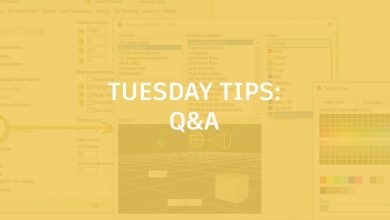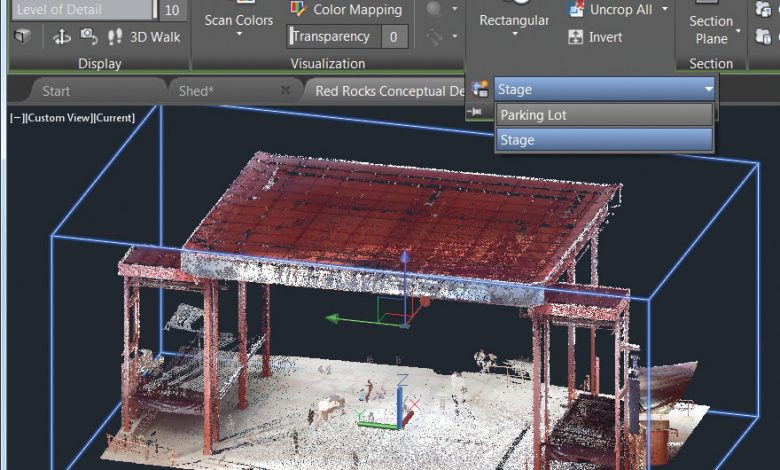
Last week I mentioned some handy features that have been added to help with your point cloud needs. This week let’s continue to discuss some of the latest AutoCAD point cloud features!
Contents
Object Snaps
Not only have many new object snaps been added for point clouds, but now you can control the point cloud object snaps from the 3D Object Snap tab in Drafting Settings. Object snap modes include practically everything you might need, including Intersection, Edge, Corner, Perpendicular to Edge, and Centerline!
Be sure 3D Object Snap is displayed on the Status bar for easy access to the point cloud object snaps. You can use the Intersection object snap to snap to the apparent intersection of two lines of a sectioned point cloud. You can use Edge if you want to snap to the edge of two intersecting planes, or Corner if you need to snap to the corner of three intersecting planes. Looking to use perpendiculars and centerlines? It’s super simple: Use Perpendicular to Edge to draw the perpendicular to the edge of two intersecting planes, and use Centerline to snap to the centerline of a cylindrical shape. So easy!
Cropping
Need to downsize a bit? Point clouds can be so large they can be a little overwhelming! Use the Cropping panel (rectangular, polygonal, or circular) to clip your point clouds. You can continue to crop your point cloud by changing the view, after which you can save and restore named cropping states.
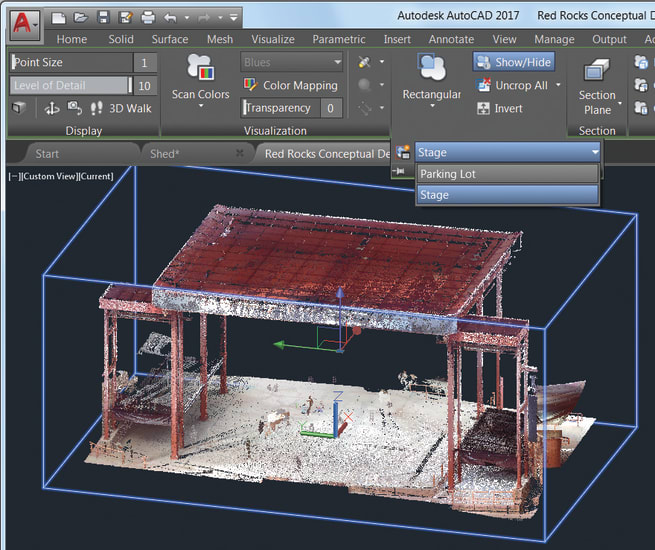
BonusTip: Use command POINTCLOUDCROPSTATE (a mouthful for sure!) to list and delete crop states.
Manager
When working with multiple point clouds, there’s no reason to get frustrated. Just use the Point Cloud Manager: On/Off buttons for scans and regions are always displayed and, though names are truncated if needed, now they are displayed in the tooltip.
Bonus Tip: It’s so easy to double-click on a point cloud to view the model from its scan position.
More Tuesday Tips
Come back next week for hints on annotations, and don’t forget to check out the full Tuesday Tips With Lynn series in the meantime. Want it all in one place? Register to download the Best of Lynn Allen’s Tips & Tricks!
Source: Autodesk