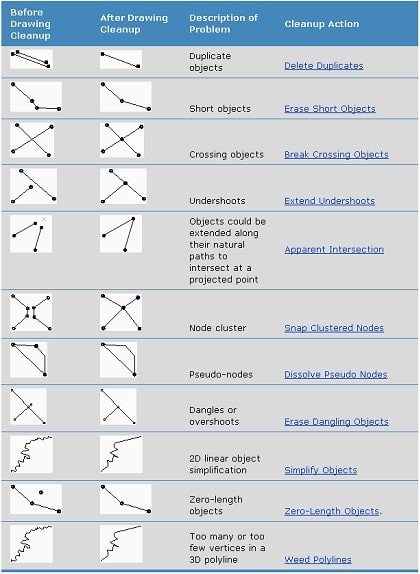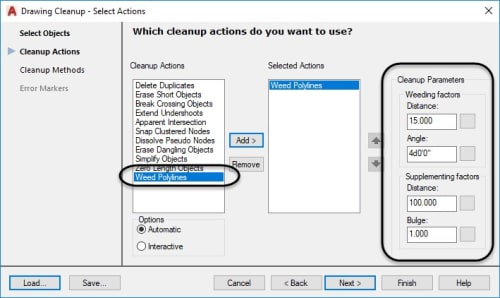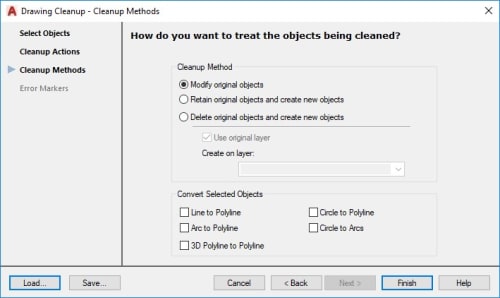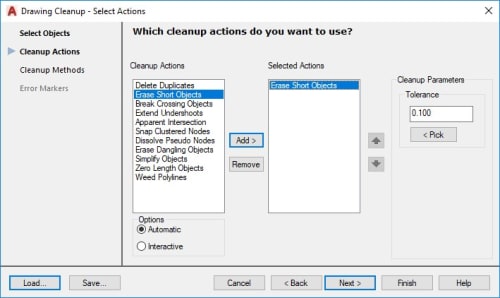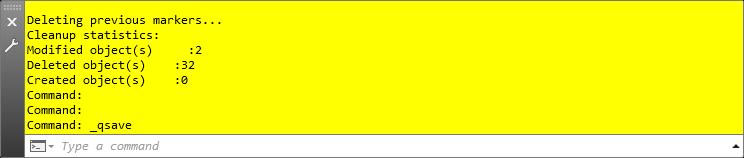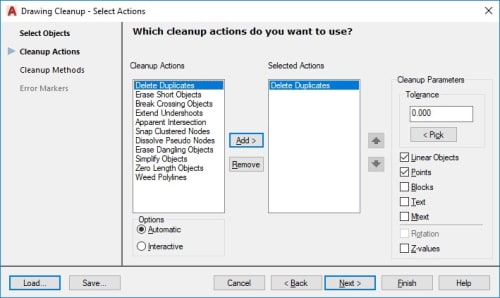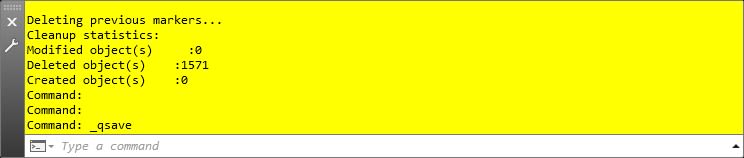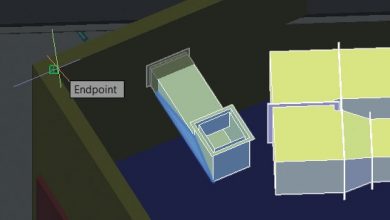The Map 3D toolset has some great tools that help you work with regular AutoCAD objects. Best of all, these tools save you tons of time. In this three-part series, we’ll explore how to remove overlapping data, trim thousands of AutoCAD entities in one fell swoop, and transform or “rubber sheet” your AutoCAD objects.
First up—and keeping with the spring cleaning theme from Frank Mayfield’s recent TuesdayTip—let’s take a look at how to do some clean up with the Map3Dtoolset.
Cleaning a “Dirty” Drawing
Sometimes you get a drawing from a consultant or you download it from a website where they didn’t really use AutoCAD to generate the data. These drawings can sometimes be “dirty” with lines on top of lines, too many vertices, lines that don’t touch (that should), etc. This can make your file larger than it needs to be, and the Map 3D toolset drawing cleanup tools are here to help you clean up drawing data prior to using the data.
The Drawing Cleanup tools can be accessed in the Ribbon: Tools > Map Edit panel > Drawing Clean Up.
The Drawing Cleanup tools that are available in the Map 3D toolset are listed in the table below with a brief description of each tool:
Let’s look at an example of how useful these tools can be. I have downloaded a file that contains USGS contour data that I want to use to eventually create a surface to do some design. If we look at the size of our drawing, it is approximately 10 MB.
Now, let’s look at our drawing data. First, if I select one of the contour lines, I notice that there appears to be way too many vertices that represent the contours.
So, the first tool I will run from the drawing cleanup tools is Weed Polylines. This tool will “weed out” any unnecessary vertices that you really don’t need in the polylines based upon a distance and Angle factor. As a side note, there is also a Supplementing factors option that allows you to add vertices between vertices based upon a distance and a Bulge factor. Look to the Map 3D toolset help file; it really describes each setting in detail.
In the Cleanup Methods section of the dialog box, there are options that enable you to do whatever you like with the objects that will get “cleaned” up.
Once you click Finish, look at the command line window to see if anything was done. In my case, 634 objects were modified.
The next tool I will use is Erase Short Objects. This tool will erase objects within polylines or by themselves, based upon a distance you type in.
After looking at the command line, I notice that 2 objects were modified, and 32 objects are deleted.
The last tool I want to use is Delete Duplicates.
After running this tool, I notice that 1571 objects are deleted.
Now, when I save the drawing and look at the size, it has almost lost double its size!!
Drawing Cleanup tools = Cool!
Stay tuned for the second and third installments of the “Map 3D Toolset Tools for Regular AutoCAD Objects” series!
Source: Autodesk