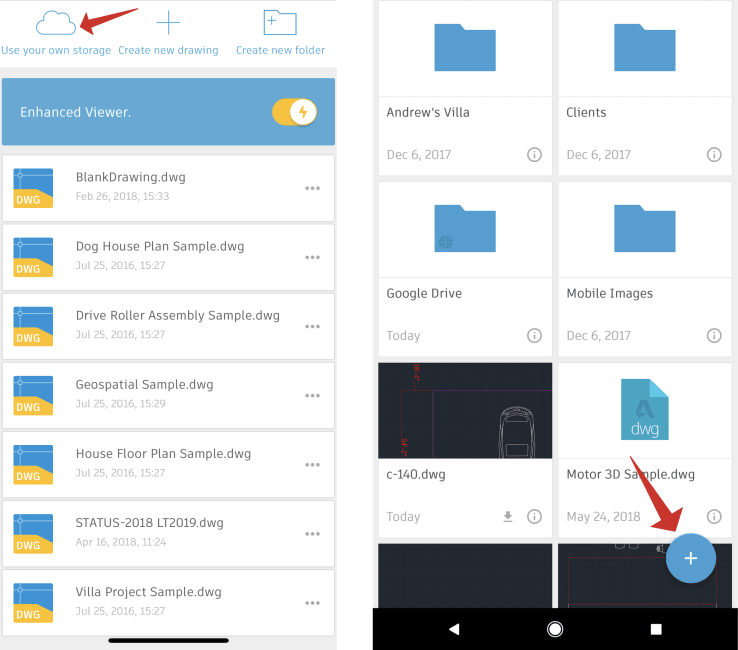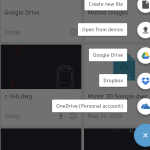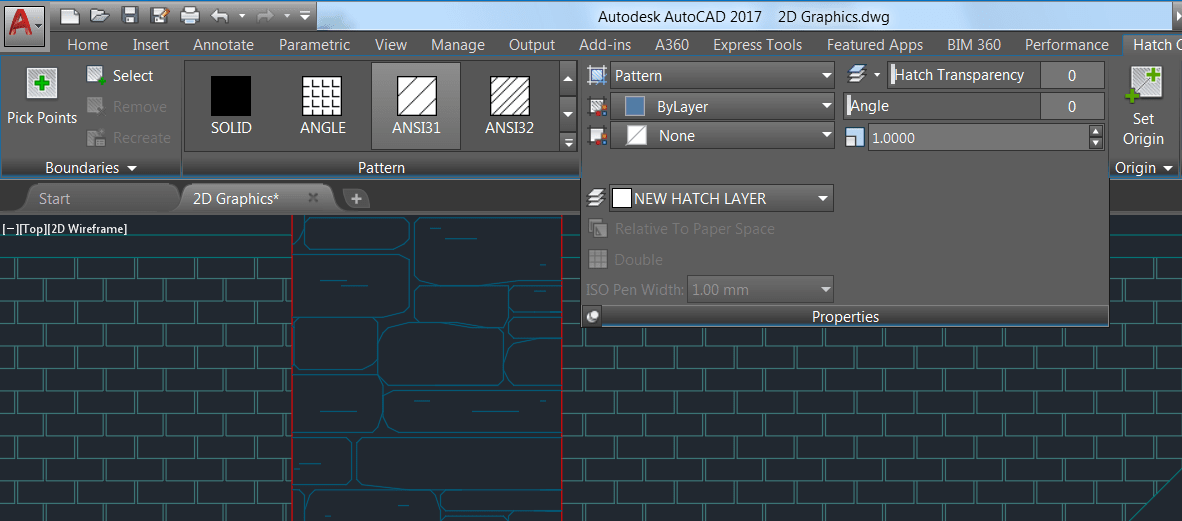Learning
Leah E. Friedman

Do you keep your AutoCAD drawings on Dropbox, Google Drive, or OneDrive? Did you know that you can use any of those external storage services with the AutoCAD mobile app? Read on to find out how.
Contents
Connect AutoCAD Mobile App to External Storage
Get up and running in no time at all. Here’s all you have to do:
Step 1: Tap the cloud icon (iOS) or the plus icon (Android)
Step 2: Select the service you use
Step 3: Follow the onscreen prompts
Yep, that’s it!
Get Started With the AutoCAD Mobile App
Downloading the AutoCAD mobile app is as simple as searching for it in the AppleAppStore, GooglePlayStore, or WindowsStore. Remember, with your AutoCAD subscription, you can access all of the AutoCAD mobile app’s features for free right now. Not on subscription? Not a problem. Start your 7-dayfreetrial now to see all the can’t-miss features.
Source: Autodesk