
The status bar in AutoCAD is one of those areas in the application window that everyone uses, but might not fully understand or get the most out of it. For example, did you know it can be customized to hide infrequently used tools and display those tools you might use more frequently?
By default, the status bar is displayed along the bottom of the application window. From the status bar, you can quickly access:
- Commonly used drafting aids
- Settings related to the
active viewport - See the current coordinate value
of the crosshairs in the drawing window
You can also control contextual tools like system variable monitoring, external references, CAD standards, and more.
Learn more about how to use and customize the status bar by following the step-by-step examples in the Have You Tried: The Status Bar topic.
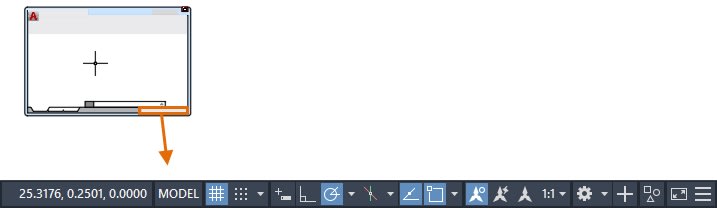
Keep the Feedback Coming
Thanks for all the great feedback submitted so far. Because of the great feedback, we have been able to improve the topics in the AutoCAD Online Help system. Updated Help Topics contains a list of the most recently updated topics.
The best way to submit feedback is by using the “Was this helpful?” section located at the bottom of every Help topic. Let us know what you like or don’t like about a topic or provide suggestions for other subjects that you’d like to see covered in greater detail. The more specific your comments, the better.
Source: Autodesk







