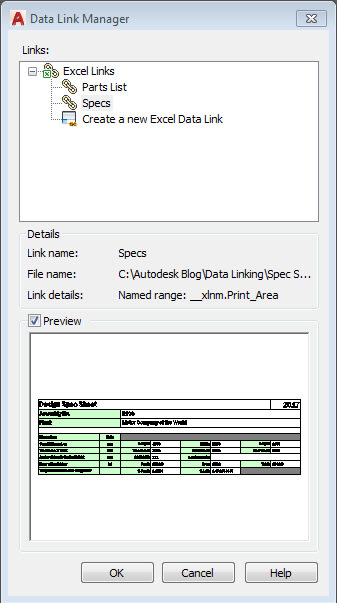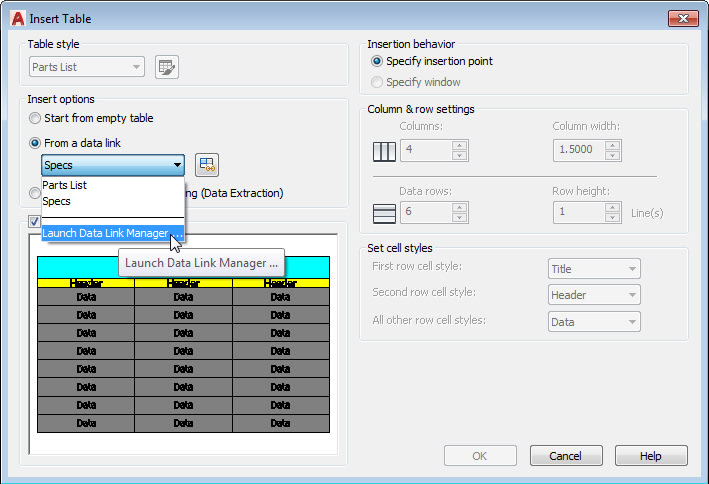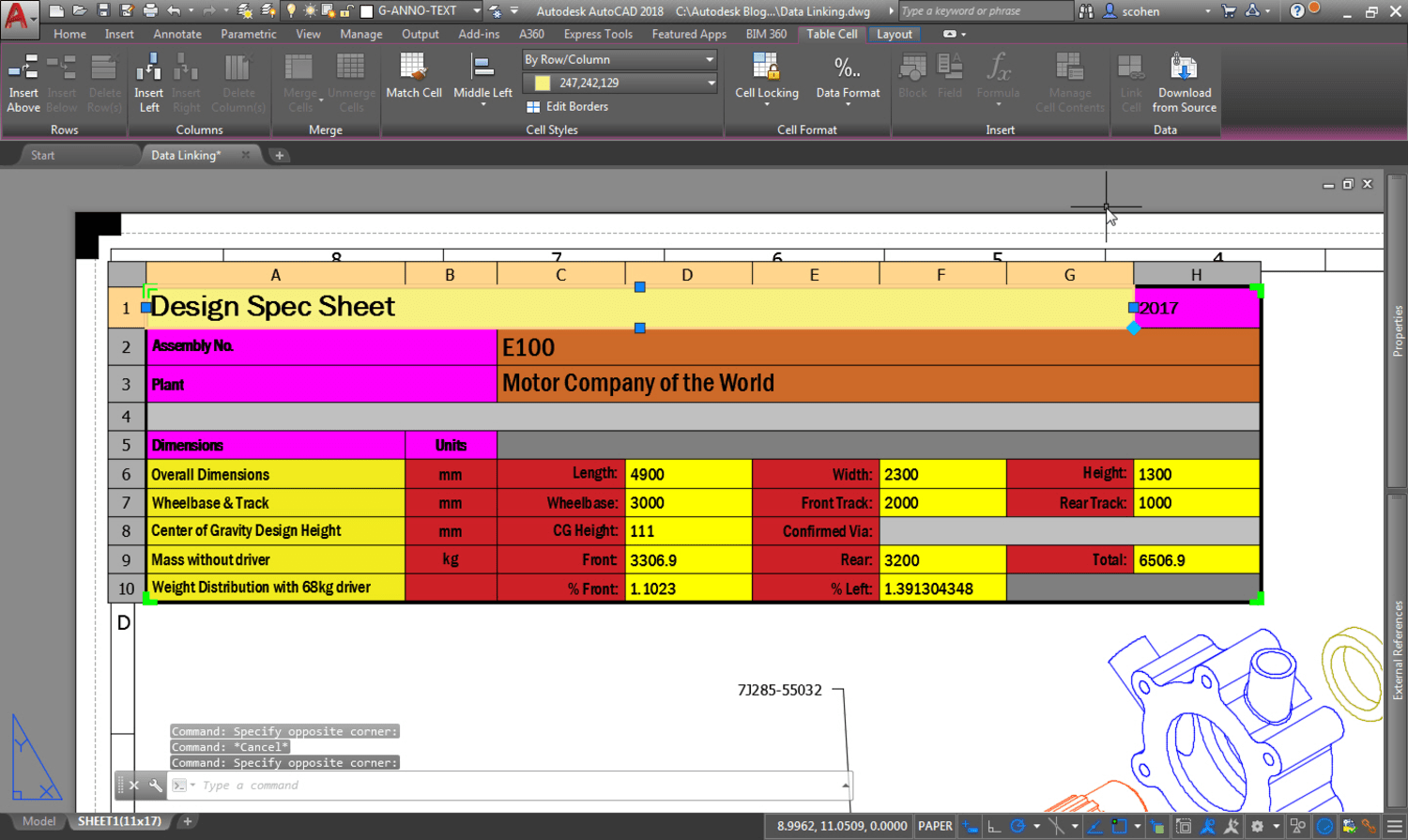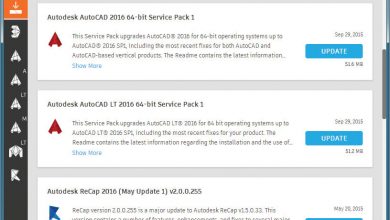AutoCAD tables are great — however, in some cases, using Excel is just the better way to edit spreadsheet-like information. That’s where data linking comes in. Data linking is the ability to link a Microsoft Excel spreadsheet or CSV (Comma Separated Value) file to an AutoCAD table. You will have to make sure you have Microsoft Excel installed on your machine for data linking to work, but the end result is worth that (pretty small) hassle. Why? Because the best thing about data linking is that any changes that you make to the Excel spreadsheet or .CSV file will update the AutoCAD table. Plus, if you set it up this way, you can edit the AutoCAD table and it can write back to the spreadsheet (now come on, that is cool).
Contents
One-Stop Shop for Linking (Data Link Manager)
AutoCAD provides you a one-stop shop for linking Microsoft Excel or CSV files with its Data Link Manager. The Data Link Manager allows you to create, manage, and edit your data links.
You can easily create data links in AutoCAD by launching the Data Link Manager tool, or from within the Create Table command.
Updating Your AutoCAD Table (From Excel)
With a data-linked table, any changes made to your spreadsheet can update. After edits are made to the file in Excel and you hit save, AutoCAD will notify you with a balloon notification in the AutoCAD system tray that the data link has changed. With a simple click on the hyperlink provided, the table will be updated to reflect the changes made in the spreadsheet.
Changing the Look of the Table
When you initially data link an Excel spreadsheet, the formatting comes from Excel. However, if you need to have your table (or even just specific cells in your table) look a certain way, don’t worry; you can define your own cell styles and select them individually, or as a group, and change any aspect of your cells with the convenient Table Cell contextual ribbon.
Updating Your Excel Spreadsheet (From AutoCAD)
So, let’s say you notice something is wrong with the table when you bring it in to your AutoCAD drawing, but you just don’t feel like opening up the spreadsheet in Excel. Well, you don’t have to, because you can change the Excel data without leaving AutoCAD! You can unlock the cells by selecting them and choosing the Unlock option. Once you have edited the cells, a simple right-click and your Excel file is updated.
AutoCAD makes it very easy to collaborate and share data between CAD and Excel, so link away!
More on Data Linking
About Linking a Table to External Data
About Linking Excel Spreadsheets
AutoCAD Excel Data Link (Video)
Creating A Data Link With An Excel Table
Keep Exploring
Want to learn more? Check out all the benefits of AutoCAD on our Features page; troubleshoot and get the details on previous software versions over on the Autodesk Knowledge Network; or take a look at all entries in our series, ExploringtheFeaturesand BenefitsofAutoCAD.
Source: Autodesk