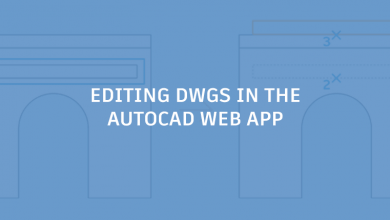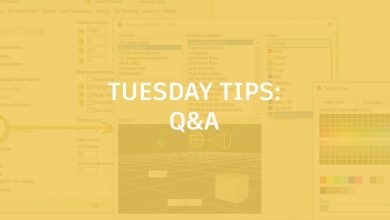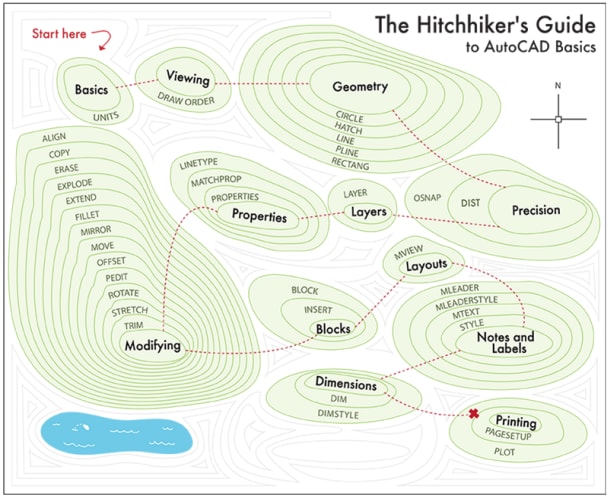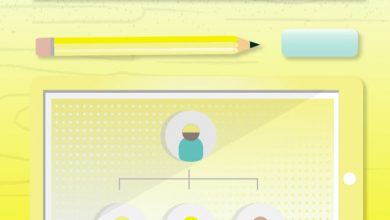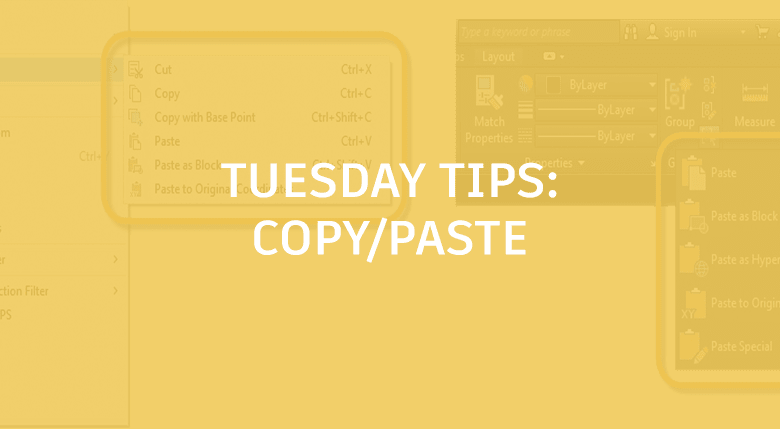
I’d be willing to bet that most of you have never known an AutoCAD where you couldn’t copy to the clipboard and then paste those entities elsewhere. That time did exist, and for those of us fortunate enough to live through “The Good Old Days,” we’re quite thankful for the feature. The funny thing is, even though it’s used all the time, I find that it’s often underutilized.
What do I mean by that? Well, there are a lot of options that many users either don’t know about, or don’t use due to habit. Check out the images below. There are several ways to get to the various options.
Contents
Knowing Your Options
On the left is the right click menu. Not only are your options there, so are the keyboard shortcuts (my preference). On the right are the paste options available from the Clipboard panel in the Home tab of the ribbon.
Note that between the two, you can define the base point when selecting your entities, paste them as a block, hyperlink or to their original coordinates. The ribbon also gives you access to the PasteSpecial command, useful if you’re pasting spreadsheet data.
Summing Up
We all get into a zone and tend to do things our favorite ways (much like me saying copy/paste when I may mean cut/paste. Feel free to substitute “cut” for “copy” throughout this post). But just using copy and paste in one way may not be your most productive method. Take some time to explore all the available options and be prepared to fully utilize them when needed.
More Tuesday Tips
Check out our whole Tuesday Tips series for ideas on how to make AutoCAD work for you.
Source: Autodesk