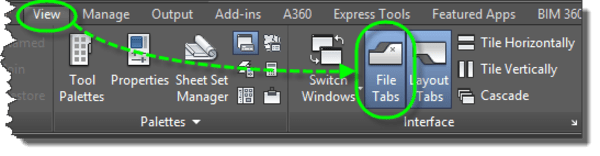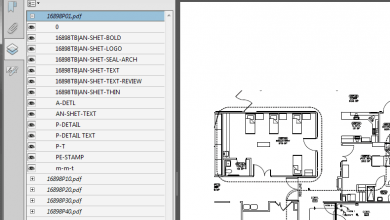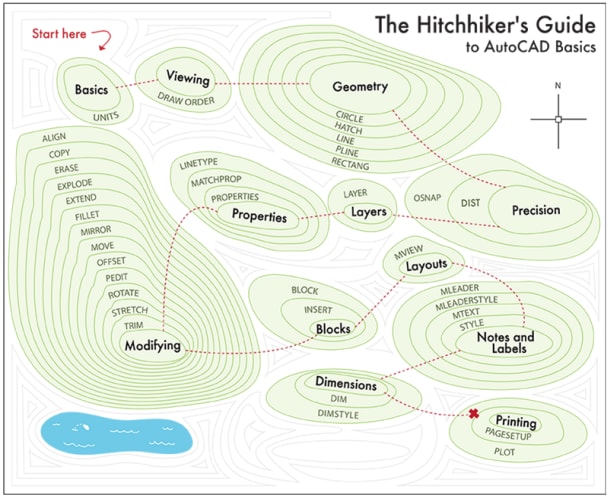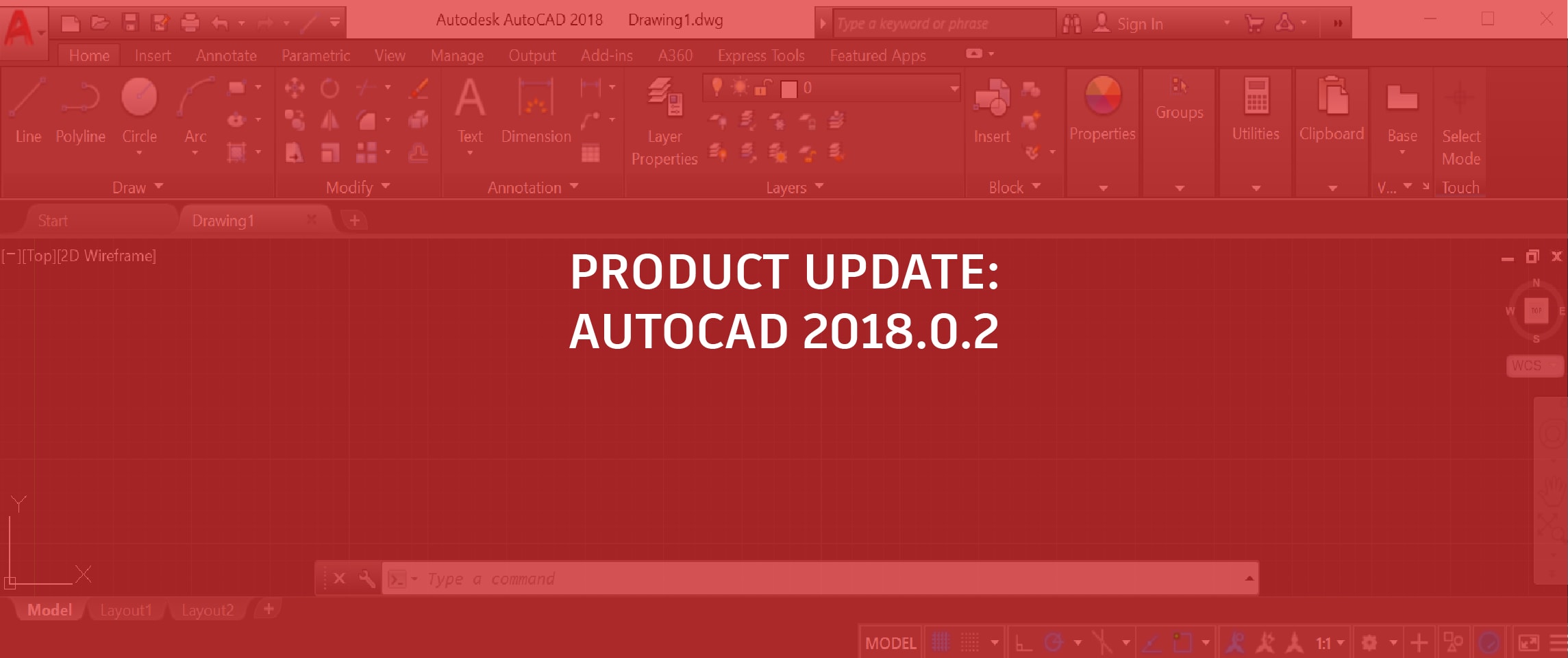Learning
Lynn Allen

AutoCAD File tabs give you an easy way to access all your open drawings.
- Organize them the way you want: File tabs display in the order they were opened, but you can easily drag and drop
them to change the order. If you run out of room, an overflow menu will appear to the right.
- Get a preview image: Pass the cursor over a file tab to display preview images of model space and layouts. If you hover your cursor over a preview image, the preview is temporarily enlarged and displayed in the drawing area. Here you’ll find you can quickly print and publish without even switching to the drawing!
- Pay attention: A lock icon on a tab indicates read-only. An asterisk indicates the file has been modified since the last save.
See more options: Right click on a file tab to reveal additional options such as Save All and Close All Except This Tab (my personal favorite).
- Quickly copy a link to your drawing for an email with Copy Full File Path.
- Get a friendly directory reminder with Open File Location.
- Kill it if you must: If for some reason you prefer to turn off this cool new tool—you can do so from the File Tabs control on the View tab of the ribbon.
Contents
Want to learn more about AutoCAD File tabs?
If I’ve whet your appetite for more information about AutoCAD File tabs, visit AutoCAD Online Help and check out the following page …
Want to learn more about using AutoCAD?
Whether you’re an AutoCAD newbie or a grizzled veteran, you’ll want to take a few minutes to check out these resources for new AutoCAD subscribers.
AutoCAD Tuesday Tips with Lynn: The Adventure Continues ….
Last week’s AutoCAD Tuesday tip with Lynn … AutoCAD Status Bar: Add Your Favorite Tools
Next week’s AutoCAD Tuesday tip with Lynn … AutoCAD Block Galleries: View and Insert from Ribbon
Can’t wait a week for your next tip? I completely understand! Now you can get 60+ tips all at once when you register to download my “best of” AutoCAD and AutoCAD LT tips book.
Source: Autodesk
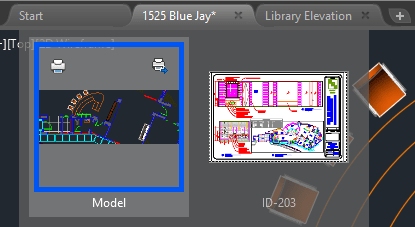 them to change the order. If you run out of room, an overflow menu will appear to the right.
them to change the order. If you run out of room, an overflow menu will appear to the right.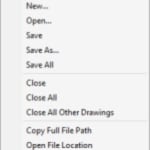 See more options: Right click on a file tab to reveal additional options such as Save All and Close All Except This Tab (my personal favorite).
See more options: Right click on a file tab to reveal additional options such as Save All and Close All Except This Tab (my personal favorite).