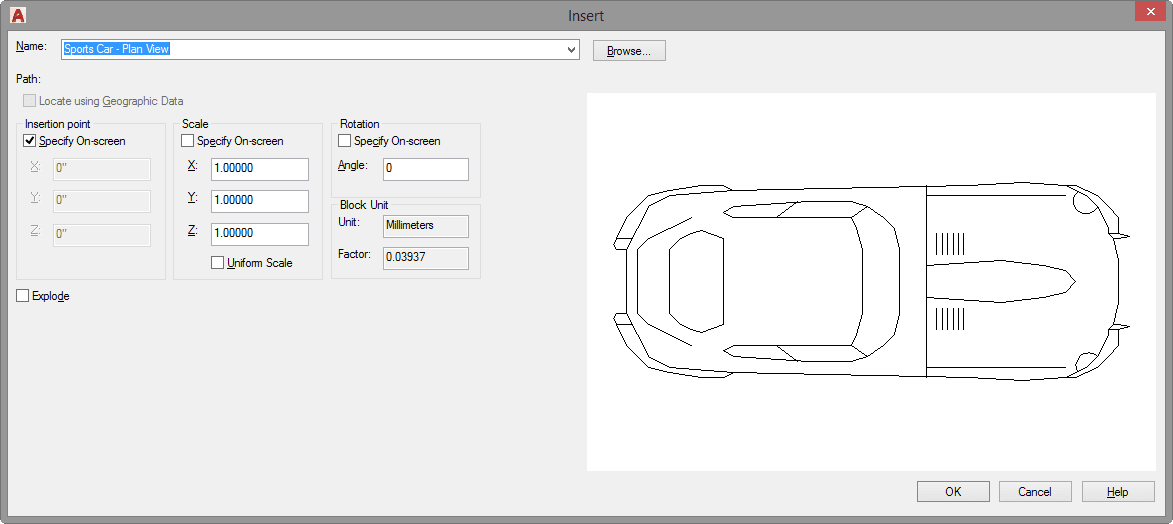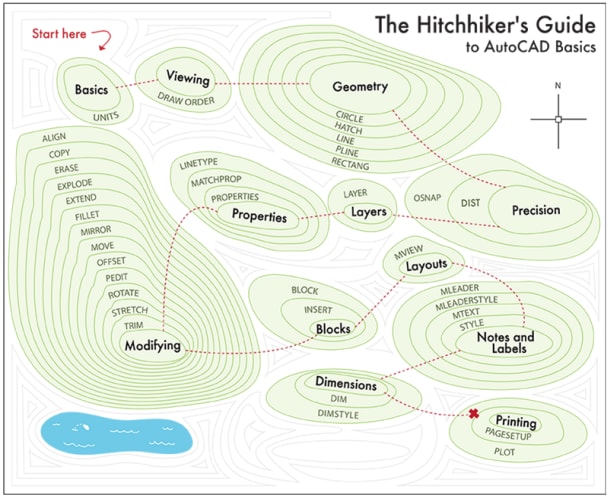Learning
Lynn Allen

It’s Tuesday. You know what that means. Let’s go!
You can now resize many dialog boxes secure in the knowledge they will maintain their size the next time you launch AutoCAD. With these AutoCAD dialog box enhancements you can view more information with less scrolling (although you’ll burn fewer calories). Just try resizing the Insert dialog box for inserting blocks. The block preview resizes along with the dialog box, giving you a better preview of the block.AutoCAD Tuesday Tips with Lynn: The Adventure Continues ….
Bonus tip: Now the Insert dialog box also supports AutoComplete. Just key in the first few characters of your block name and AutoCAD will find it for you. No more scrolling through that long list of blocks!
Contents
Want to learn more about AutoCAD dialog box enhancements?
If I’ve whet your appetite for more information about AutoCAD dialog box enhancements, pop over to this other AutoCAD Blog post …
Want to learn more about using AutoCAD?
Whether you’re an AutoCAD newbie or a grizzled veteran, you really ought to to take a few minutes to check out these resources for new AutoCAD subscribers.
AutoCAD Tuesday Tips with Lynn: The Adventure Continues ….
Last week’s AutoCAD Tuesday tip with Lynn … Help Window: See Where to Look
Next week’s AutoCAD Tuesday tip with Lynn … AutoCAD Command Line Enhancements — Better Three Ways
Can’t wait a week for your next tip? I completely understand! Now you can get 60+ tips all at once when you register to download my “best of” AutoCAD and AutoCAD LT tips book.
Source: Autodesk