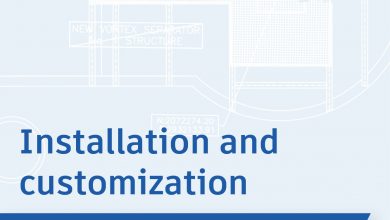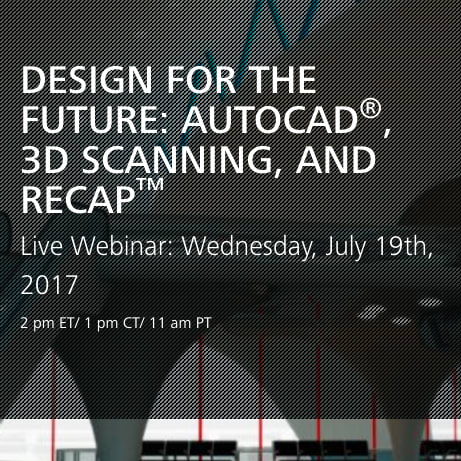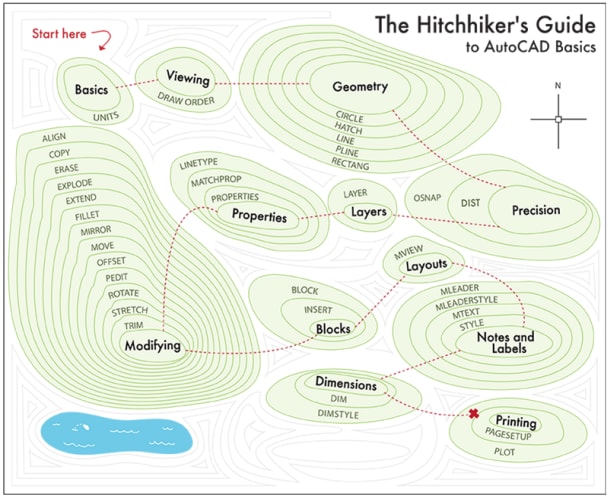I once compared AutoCAD to chess in this article. I’ve also heard it being compared to a video game, and I can see that as well. I like that comparison, as there is a similarity between them you may not have thought of: cheat codes.
Just like most video games have some kind of controller sequence, password, or hidden function to allow bypassing or winning difficult tasks, AutoCAD has some too. They’re not really a secret, but you do have to know about them in order to make your tasks easier.
Contents
I Want One of Those
The first cheat code is rather like being in a foreign country and ordering food from a menu by pointing at it, implying that “you want one of those.” This happens in AutoCAD all the time, especially with drawings that may have come from elsewhere. Don’t spend time querying all the properties of an object in order to recreate it. Just select it, right click, and choose Add Selected.
A perfect example may be a hatch. The creation can be complicated enough, so if you already have one, just point at it and say, “I want one of those.”

There’s a similar cheat within the Hatch Edit ribbon tab too. As long as you already have what you need, just add whatever the default hatch is, then use the Hatch Match Properties tool to quickly turn it into the existing hatch that you want. Either way, you’re cutting corners to get a faster result.
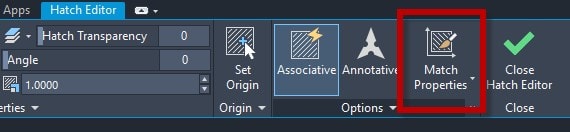
Stack Your Codes
I’ve seen users take way to long trying to isolate a group of objects to edit. Don’t go to all that trouble – apply a cheat code instead. Select one of what you want, right click and choose Select Similar.
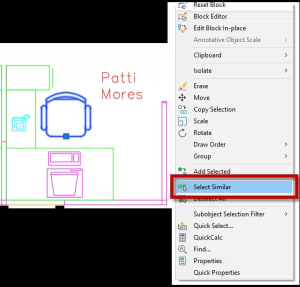
Now you have all similar objects, and you can right click again to isolate them. Given the alternative, that does feel a bit like cheating, doesn’t it?

Layer Cheats
The Layer Palette is incredibly powerful, but I see too many users solely rely on it. That’s not a great practice, as there are Layer cheats all over the Layers Panel in the Ribbon.
In fact, 12 of the 17 small icons allow you to simply select an object to manipulate the layer. If you’re not using these tools, you’re cheating yourself.

Play the Match Game
You may have noticed a theme up till now. Don’t spend time querying objects in order to create or edit them. It’s easier and faster to select existing objects and applying a cheat code.
Which brings us to the most obvious way to cheat…the main Match Properties command. As the most prominent icon in the Properties Panel, you should always be looking for times to use it.
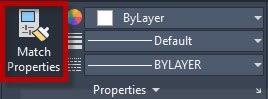
A Final Thought
Some things in AutoCAD are done by the book, but some can be done quicker by using real-world solutions. I’ve called them cheat codes, but since they’re there to make you more efficient, it’s not really cheating–it just feels like it is.
More Tuesday Tips
Check out our whole Tuesday Tips series for ideas on how to make AutoCAD work for you. Do you have any favorite AutoCAD tips? Tell us in the comments!
Source: Autodesk