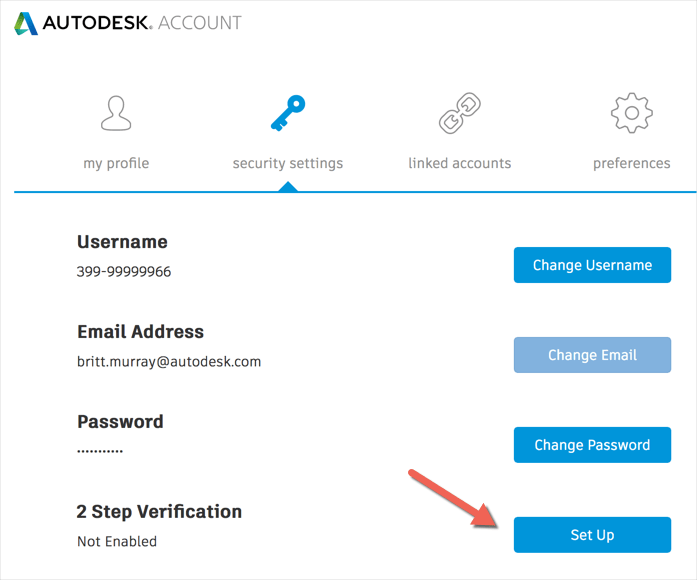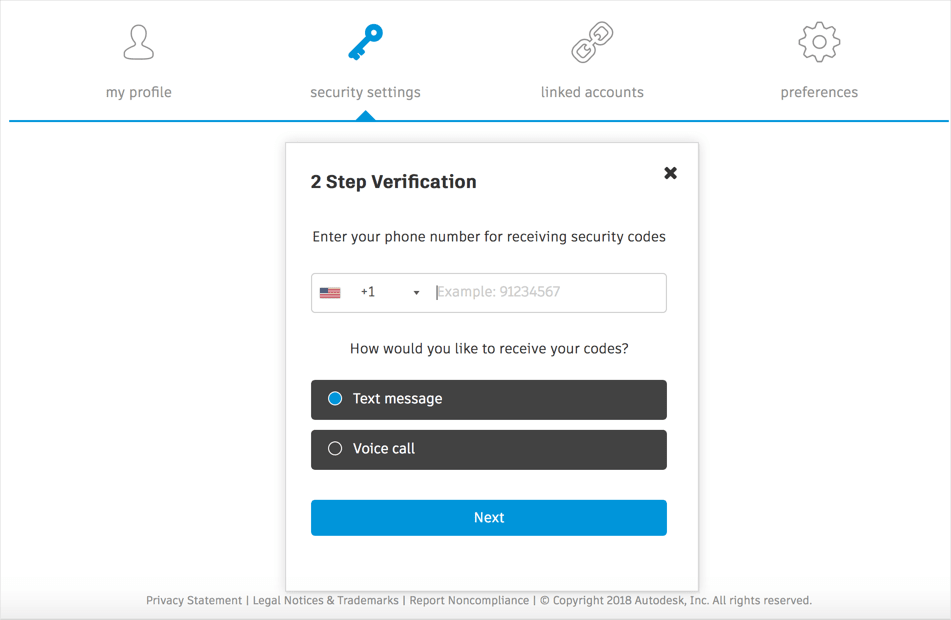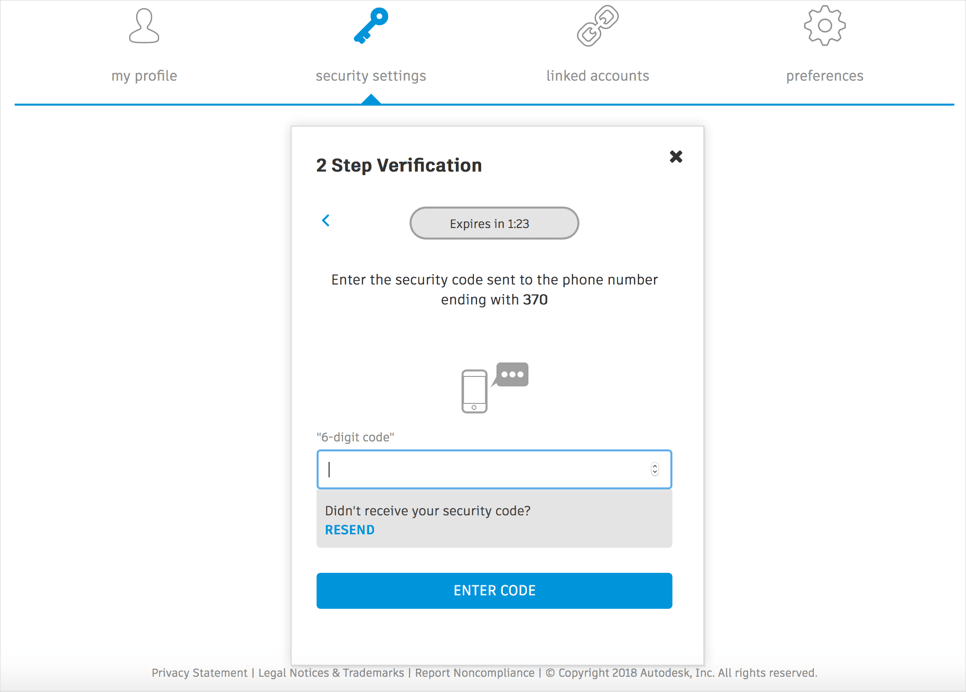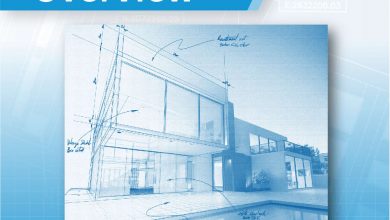Add extra security to your Autodesk account in less than a minute! We’ve been talking quite a bit about how to download AutoCAD updates and specialized toolsets lately, and one of the two ways to do that involves getting into your Autodesk account. With that in mind, we thought it was a good time to let you know that you have the option to turn on two-step verification on your account, and show you how easy it is to set up.
Contents
Turn on Two-Step Verification
First, log in to accounts.autodesk.com, select Security Settings, find 2 Step Verification (right below Password), and click Set Up.
Next, enter your password, click Continue, and then, at the prompt, enter your mobile device number. Now you have the opportunity to choose whether you’d prefer to receive verification codes by text or voice call. Make your choice and click Next.
FYI: Do not use dashes in the number.
Whichever method you choose, you’ll receive a verification code, which you’ll enter on the next screen. Once you’ve done that, Click Done in the verification message. From now on, anytime you log in to your account, you’ll be required to enter a verification code in addition to your user name and password.
Super easy, right?
More Tuesday Tips
Check out our whole TuesdayTipsseries for ideas on how to make AutoCAD work for you.
Source: Autodesk